Managing distribution groups in Microsoft 365 often involves repetitive tasks, especially when you need to create a group with the same set of users and permissions. Copying distribution group members from one to another in Microsoft 365 might sound simple — until you’re stuck adding names one by one, double-checking roles, and hoping nothing’s missed. That’s why we built a PowerShell script that handles heavy lifting. It lets you clone members and owners between Microsoft 365 distribution groups, saving you time and preventing mistakes.
Before copying members from one distribution list to another, it’s good practice to first view the DL members and then proceed!
Download Script: CopyMembersandOwnersfromDL.ps1
Script Highlights:
- Fetches members and owners from the source DL and adds them to the target DL.
- Helps to copy DL members from one to another. (if not present already).
- Can copy managers from one DL to another. (if not present already).
- The script automatically verifies and installs the Exchange Online PowerShell module (if not installed) upon your confirmation.
- Exports an output log file in TXT format that shows the result of the operation.
- The script can be executed with MFA enabled account too.
- The script supports certificate-based authentication (CBA) too.
- The script is schedular-friendly.
Script Output:
After cloning distribution list membership from one to another mailbox, a log file will be generated like below.
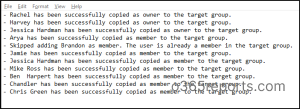
Copy Users from One Microsoft 365 Distribution Group to Another Using PowerShell – Script Execution Steps
- Download the script.
- Start the Windows PowerShell.
- Select any of the methods provided to execute the script.
Method 1: Execute the script with MFA or non-MFA account.
|
1 |
.\CopyMembersandOwnersfromDL.ps1 -SourceGroup sales@contoso.com -TargetGroup marketing@contoso.com |
By executing the script, you can successfully transfer all members and owners from ‘Sales’ distribution group to the ‘Marketing’ distribution group.
Note: If you do not provide the -SourceGroup or -TargetGroup parameters while running the script, it will prompt you to enter them during execution.
Method 2: Execute the script by explicitly mentioning credentials.
|
1 |
.\CopyMembersandOwnersfromDL.ps1 -Username admin@contoso.com -Password XXX |
The above method supports only non-MFA accounts. If the admin account has MFA, you need to disable MFA using CA policy to make this work.
Method 3: Execute the script using certificate-based authentication.
To use certificate-based authentication, you must register app in Entra ID which help you connect Exchange Online PowerShell using certificate.
|
1 |
.\CopyMembersandOwnersfromDL.ps1 -Organization <Domain> -ClientId <AppId> -CertificateThumbprint <CertThumbPrint> |
You can either use CA or create a self-signed certificate which is cost effective.
Tip: After moving members from one DL to another, you can make use of this PowerShell script to export all distribution groups along with info such as manager, member count, etc.
Make the Most Out of This Script
This PowerShell script is versatile and gives you the flexibility to copy only what you need from one distribution list to another. Whether you’re looking to copy managers from one DL to another, just the members, or both, it’s got you covered!
- Copy managers from one distribution list to another
- Copy members from one distribution group to another
Copy Managers from One DL to Another
If you only wish to copy the owners (managers) from the source DL to the target DL, without affecting the membership use the -CopyOwnersOnly switch.
|
1 |
.\CopyMembersandOwnersfromDL.ps1 -SourceGroup sales@contoso.com -TargetGroup marketing@contoso.com -CopyOwnersOnly |
The above format copy owners from ‘Sales’ group to ‘Marketing’ group. This command ensures that only the ownership structure is replicated, helpful when you want the same admins in another group.
Copy Members from One Distribution Group to Another
To transfer only the members from one DL to another without modifying the owner list, use the -CopyMembersOnly parameter.
|
1 |
.\CopyMembersandOwnersfromDL.ps1 -SourceGroup sales@contoso.com -TargetGroup marketing@contoso.com -CopyMembersOnly |
This command copies only the members from the ‘
Sales’ group to the ‘Marketing’ group. This is helpful when you’re restructuring teams or need to duplicate group memberships while assigning a different owner set.
Pro Tips:
Tip 1: After copying, it’s a good idea to run the DLs with external users script. This helps identify if any external users were included in the distribution group. You can review and remove them based on requirements.
Tip 2: PowerShell allows you to add a user to multiple distribution groups in Microsoft 365—handy for bulk operations and large-scale updates.
Get Insights on Microsoft 365 Distribution Groups for Free!
Struggling to manage groups and generate comprehensive reports in Microsoft 365? With AdminDroid’s free Microsoft 365 reporting tool, users can unlock a powerful suite of group reports, including insights on distribution lists.
Explore some of the groups based reports offered by AdminDroid:
- Group & Membership Reports:
- Groups by Type (Security, Distribution, Mail-Enabled, Dynamic Distribution List)
- Deleted Groups
- Microsoft 365 Group Members
- Distribution Group Members
- Nested Distribution Group Members
- Security Group Members
- Groups with Disabled Users
- Empty Groups
- Audit Group Changes:
- Distribution Group Changes
- Microsoft 365 Group Creation, Modification, Deletion
- Microsoft 365 Group Setting Changes
- Microsoft 365 Group License Changes
- Microsoft 365 Group Owner Changes
- A Comprehensive Summary of All the Group Operations
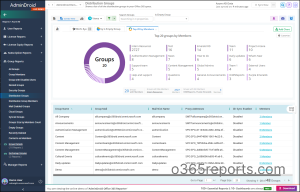
Apart from this, AdminDroid offers 120+ reports and dashboards completely for free. It includes reports on Users, Licenses, Groups, Group Members, Devices, Login Activities, Password Changes, License Changes, and more. The free Azure AD Reporter edition doesn’t have any restrictions in reporting functionalities such as customization, scheduling, and exporting.
But that’s not all. AdminDroid’s Microsoft 365 management tool takes it a step further, offering over 1900 prebuilt reports and 30+ dashboards covering every aspect of Microsoft 365 services. This tool provides reports on Office 365 reporting, auditing, analytics, usage statistics, security & compliance, and alerts on critical M365 activities. Download AdminDroid Microsoft 365 reporting tool and see how it helps you.
I hope this blog will help you transfer distribution list membership to another mailbox efficiently in Microsoft 365 environment. If you have queries, reach us through the comment section.






