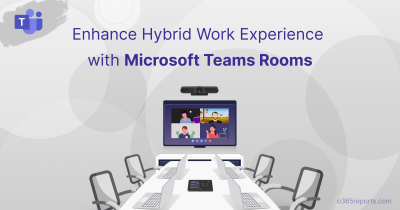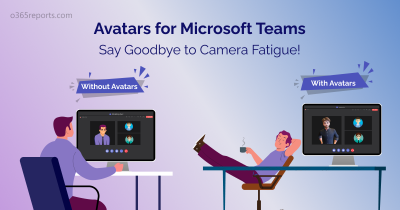Microsoft has just revolutionized MS Teams Premium, unveiling a suite of innovations during the recent Ignite session on Nov 15, 2023. Among these new Teams Premium features, meet the game-changing Advanced Collaboration Tools (ACT), designed to elevate data protection while supercharging your collaboration efforts.
Within the Advanced Collaboration Tools, discover a dynamic duo for secured collaboration. They are,
- Advanced collaboration analytics dashboard – Provides insightful reports on external collaboration.
- Priority account chat controls – Helps you to manage and streamline your Teams communications empowering internal users to handle interactions with ease.
In this blog, we’ll explore Priority account chat controls—an essential tool for striking a perfect balance between robust security and smooth collaboration. Gear up for a seamless integration of this cutting-edge feature and enhance your MS Teams collaboration with confidence!
What is Priority Account Chat Controls?
Priority account chat controls give users the ability to manage internal communications through policy settings, minimizing unwanted interactions. Admins can enable this feature in the Teams admin center, providing Teams users with notifications about chats from new contacts and the option to accept or block conversations.
Notably, Microsoft has announced that this feature will be generally available by the end of November 2023. Furthermore, ACT is one of the Microsoft Teams Premium features, so users need a Teams Premium license for each user in their tenant to access priority account chat controls.
Enable Priority Chat Controls in Teams Admin Center?
Admins must activate Priority account chat controls to shield internal users from new communications without explicit approval in the organization. Let’s discover how to enable Priority chat controls and block Teams users in Microsoft 365.
- Sign in to the Teams admin center with admin privileges.
- Navigate to the Messaging option.
- Select “Messaging settings” from the dropdown menu.
- Enable the “Priority account chat control” toggle button.
- Save the changes.
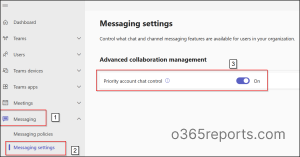
How to Configure Priority Account Chat Controls in Teams Messaging Policy?
After enabling Priority account chat controls, it’s crucial to activate the priority account chat control configuration in the messaging policy to assign it to specific individuals. This is especially beneficial for organizations handling the communication of high-profile individuals, such as C-suite executives.
To set up a policy for the Priority account chat control configuration, follow these steps:
- Navigate to “Messaging policies” and select “+Add” to create a new policy.
- Provide a suitable name for your policy.
- In the policy settings, select the drop-down and turn on the “Priority account chat control” option.
- Save the changes.
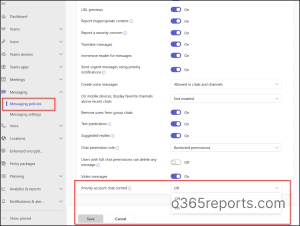
How to Assign Priority Chat Control for Teams Premium Users?
Now, you can proceed to allocate the created messaging policy to a specific Teams group using group policy assignments in the Microsoft Teams admin center.
- In the Messaging policies section, locate and click on the “Group policy assignment” tab.
- Select the “+Add” option to create a new group policy assignment.
- Within the “Assign policy to a group” flyout pane, choose the desired group from the “Select a group” option.
- In the “Select a policy” drop-down menu, opt for your Priority account chat control policy.
- Define the rank of the group policy assignment.
NOTE: A user in multiple groups receives similar policy types through group policy assignment. The rank in group policy assignment establishes the priority, ensuring the highest-ranking policy is applied to the end user. - Click “Apply” and confirm your selection by hitting the “Confirm” button in the dialog box.
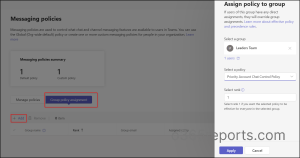
Block Teams Users using Priority Account Chat Controls
After the policy assignment, users configured with priority account chat control gain the authority to approve or block internal communication. It enables priority account users to instantly block chats initiated by Teams users without their approval.
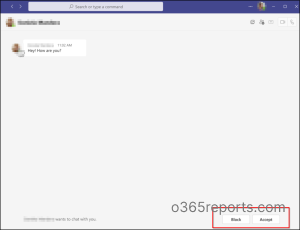
Advantages of Priority Chat Control in Teams Premium
Let’s explore the perks of Priority account chat controls for streamlined and efficient communication management.
- Enhance Security via Controlled Conversations: Enabling users to block conversations is crucial to manage unwanted messages and bolster security. Allowing users to control who can communicate with them adds a layer of defense against potential security threats, including phishing attempts. It ensures Teams users engage only with trusted contacts, creating a safer and more secure environment.
- Executive Empowerment with Priority Chat Controls: Priority account chat controls empower high-profile individuals, such as CEOs with selective handling of direct chat within the organization. It is crucial for big companies to help leaders simplify communication and delegate message management usually handled by their staff.
- User Control and Privacy: Allowing users to accept or block Teams conversations gives them more control over their communication experience. This is particularly important for maintaining privacy and preventing unwanted or unsolicited messages.
- Reducing Distractions: Prioritizing chats enables users to focus on the most important conversations first. Allowing users to control Teams conversations can reduce their distractions and improve overall productivity. It also prevents notification fatigue and helps users stay focused.
Drawbacks of Priority Account Chat Control in Microsoft 365
Now, let’s unveil the potential challenges brought by the new Priority account chat controls feature.
- While utilizing Priority account chat controls to block undesired conversations, there is a risk that users may inadvertently interrupt important discussions. This dual nature could hinder or facilitate communication. Admins should carefully verify the users before assigning such policies.
- When dealing with a substantial number of users, monitoring and optimizing chat controls becomes more complex. Thus, admins need to ensure that the control settings align with the organization’s communication policies.
In a nutshell, Priority account chat controls in MS Teams Premium allow admins to fine-tune communication dynamics. Admins must proceed carefully, considering potential drawbacks and ensuring a balanced approach. Additionally, follow Microsoft Teams security practices for a comprehensive strategy. We hope this blog has offered valuable insights about Priority account chat controls. Explore this feature and share your thoughts in the comments section.