The usage reports in the Microsoft 365 admin center can be used to track Office 365 users’ usage and activities across multiple services (Eg. Email, OneDrive, SharePoint, Teams, and Skype). We can analyze how well Microsoft 365 is being used by users and helps you in planning additional training to make these tools more collaborative.
Microsoft Makes Privacy Changes to Microsoft 365 Usage Analytics (MC275344): Overview
The Microsoft 365 admin center includes reports that detail your organization’s usage data. By default, the usage reports showed users, groups, and site data as identifiable names. As of September 1, 2021, Microsoft hides the user information for the usage reports by default. This update on privacy settings ensures that Microsoft hides the user names and helps organizations to comply with local privacy regulations.
How Anonymous Data Enforcement Implementation Impact Your Organization?
According to Microsoft reporting, one or more users in your organization use or have access to Microsoft 365 reports in the admin center. When this change is implemented,
- Administrative and report reader roles will no longer be able to view user-identified information in reports.
- Microsoft 365 usage reports in Microsoft Graph, Microsoft Teams analytics and reporting in the Teams Admin Center, and the reportRoot: getSharePointSiteUsageDetail API for SharePoint site detail (1.0 and beta) are impacted.
Manage the Settings to Show Identifiable User Names instead of Anonymous User Names:
To configure this setting, you must be a global administrator. Moreover, regardless of the setting, M365 users with the global reader and usage summary report reader roles will not have access to identifiable user information.
- In the Microsoft 365 admin center, go to “Setting”
- Go to “Org settings” and then select “Reports”.
- Deselect the “In all reports, display de-identified names for users, groups, and sites” option.
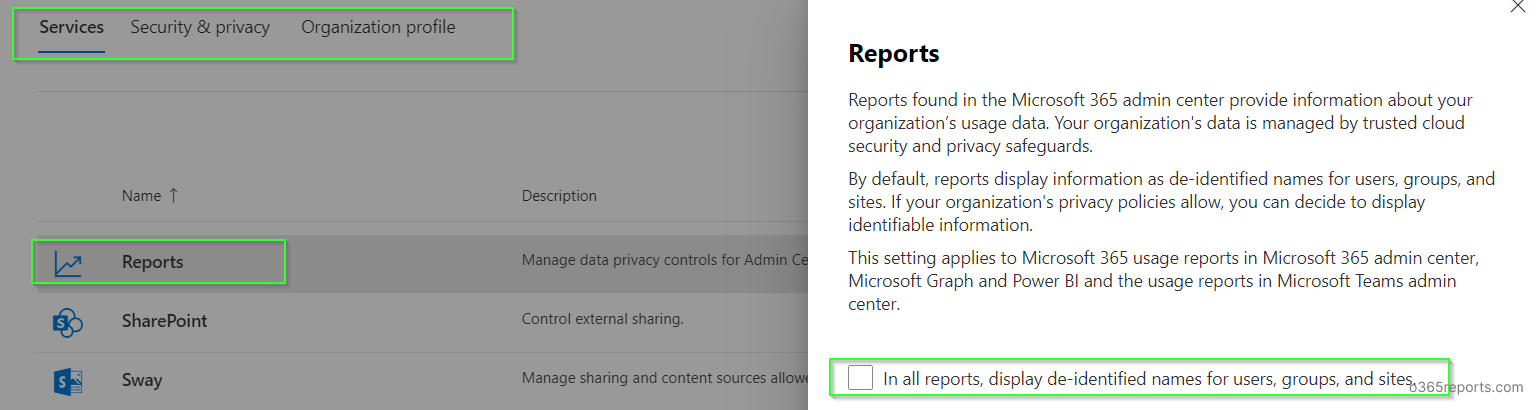
Sample Report After Formatting the Default Privacy Setting:
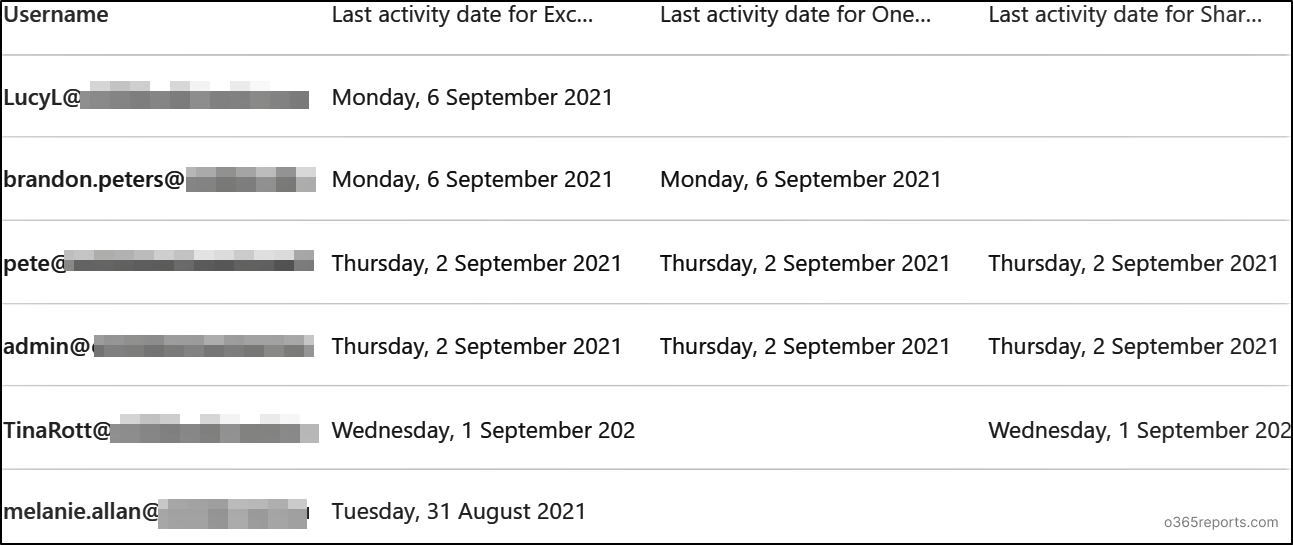
Will AdminDroid Reports be Affected by Privacy Changes to Microsoft 365 Usage Analytics?
Since AdminDroid uses Microsoft APIs to retrieve Office 365 report data, a few reports out of 1800+ available reports are influenced by this privacy setting. This means some Microsoft 365 reports will list GUID instead of names! Nevertheless, there is a simple solution to view the reports with real names again.
Yes! AdminDroid Microsoft 365 reporting tool lets you easily turn the GUIDs into recognizable user names in a single click, right from your AdminDroid interface itself!
Follow the below steps to disable concealed data and view the actual usernames:
Step 1: Check a usage analytics report in AdminDroid for anonymous data.
Step 2: Click on the ‘Show me Identifiable Names’ button. That’s it!

➔ This will directly turn off the ‘Display concealed user, group, and site names in all reports’ option in your admin center and automatically initiate a full sync in AdminDroid that will overwrite the existing anonymous usage data with fresh values.
➔ Wait for a few minutes until AdminDroid collects and displays the identifiable usernames.
➔ And, after the sync has been completed, you can see the actual usernames in all your usage reports as shown below!
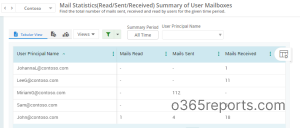
Note: Due to data retention enforced in Microsoft, we can only update the data for the last 28 days.
How to Audit the Privacy Setting Changes?
You can audit the privacy setting changes in the Microsoft 365 Compliance center. The activity “Updated usage report privacy settings” in the audit log can help you find the person who changed the privacy settings.
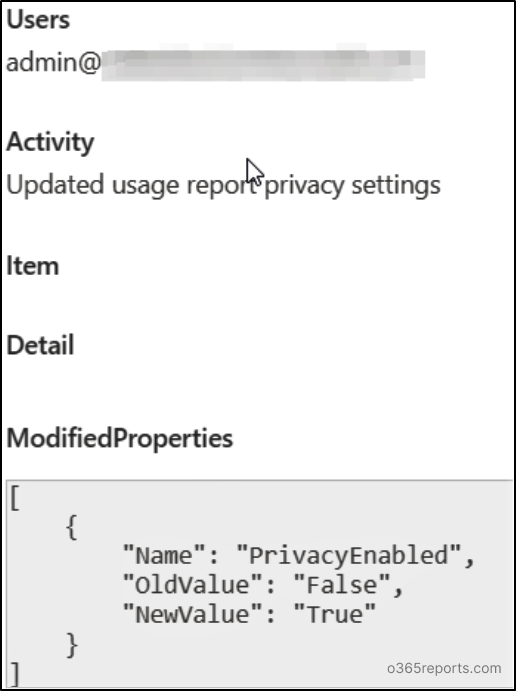
We hope, this article helps you understand the steps to get the actual user names quickly. Let us now in case of questions.






