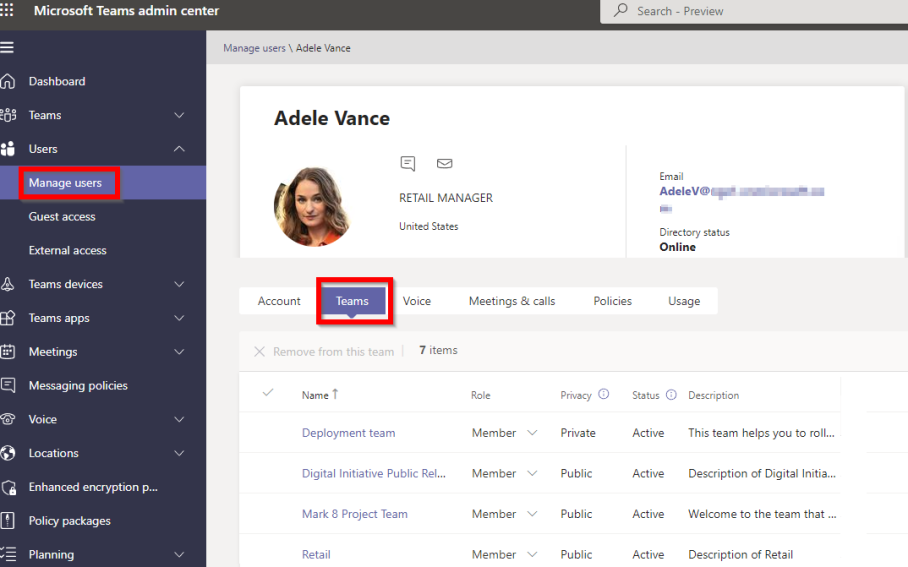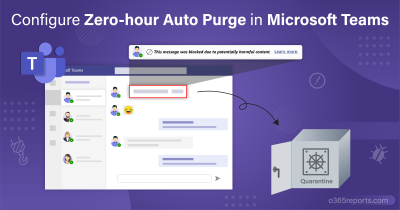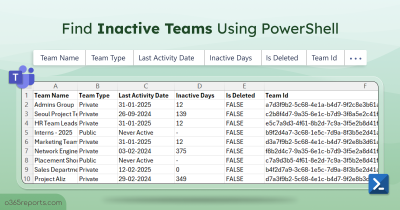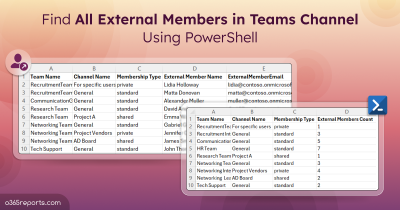Until recently, it was difficult for admins to get a list of Teams a user was a member of in an organization. Admins would have to manually check every Teams group or would have to use PowerShell to find the list of Teams a user was in. It also made things harder for admins who had limited knowledge of PowerShell.
However, that will not be the case anymore. Microsoft has launched a new update that will show a list of all Teams the user is a member of in the Teams admin center. This integration makes it very easy to see all the Teams a user is a member of as it was previously not possible without PowerShell.
How to View List of Joined Teams per User:
To view the list of Teams a user is a member of in Teams Admin Center, perform the following steps:
- Go to Teams Admin Center.
- Click on Users>Manage Users.
- Select any user. This will open the User Detail page.
- Now click on the Teams tab. You can now view all the teams that the user is a part of.
As per MC332869, this feature has been launched and is available for use in all tenants.
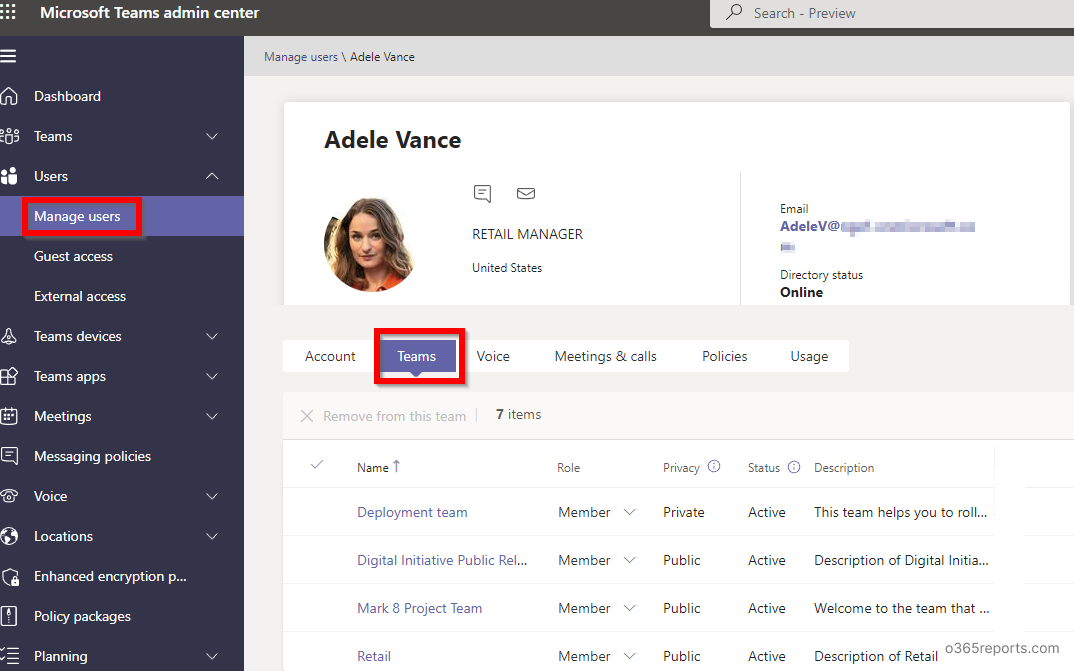
Get All Teams a User Is a Member of Using PowerShell:
Some admins might still prefer to use PowerShell to get a list of Teams a user is a member of. So, just to make things convenient for them, here is how you can get a list of all Teams a user is in using PowerShell:
- Firstly, connect to Microsoft Teams.
- You can use the cmdlet Get-Team, which shows all Teams a user is a member of when used with the proper attribute.
Example:
|
1 |
Get-Team -User AdeleV@contoso.com |
This can be used to show all the Teams AdeleV is a member of. Similarly, you can generate a list of all Teams with guest and external users using PowerShell.
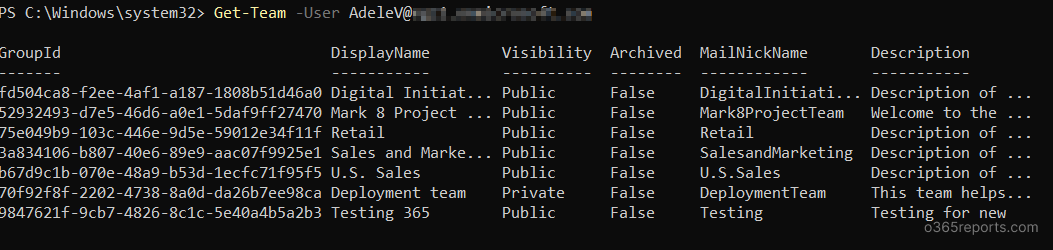
Note: You can download the PowerShell script to generate Teams reports on all the Teams in an organization, all members and owners in a Team, and more.
Unleashing Advanced Teams Membership Reporting with AdminDroid
Obtaining precise, comprehensive insights into Microsoft Teams membership details can be challenging with Office 365 PowerShell. Therefore, we came up with an exclusive easy-to-use Microsoft Teams reporting tool that provides real-time statistics to visualize every team member and the teams they belong to.
Deeper Insights on Microsoft Teams Reports:
Being an IT expert, AdminDroid delivers exclusive Team and membership analytics that greatly helps to ensure that everyone in the organization collaborates effectively in Microsoft Teams. Detailed reports and interactive dashboards allow admins to keenly watch head-to-toe member activities in MS Teams.
You can efficiently track the membership statistics using the AdminDroid Teams Monitoring tool. The below list of reports acquires all the information on team members and their team usage summary.
Team Membership Reports
- Team members
- Standard Channel Members
- Private Channel Members
Teams Settings Reports
- Member Settings
- Message Settings
Teams Users’ Activities Reports
- Daily Activities
- Overall Activities
Inactive Users Reports in Microsoft Teams
- By Last Organized Meeting
- Inactive Users by Last Attended Meeting
- By Last Team Chat
- Inactive Users by Last Private Chat
- By Last Call Activity
Teams Membership Changes Reports
- Member Added to Teams
- Removed Members from Teams
- Member Added to Private Channels
- Removed Members from Private Channels in Microsoft Teams
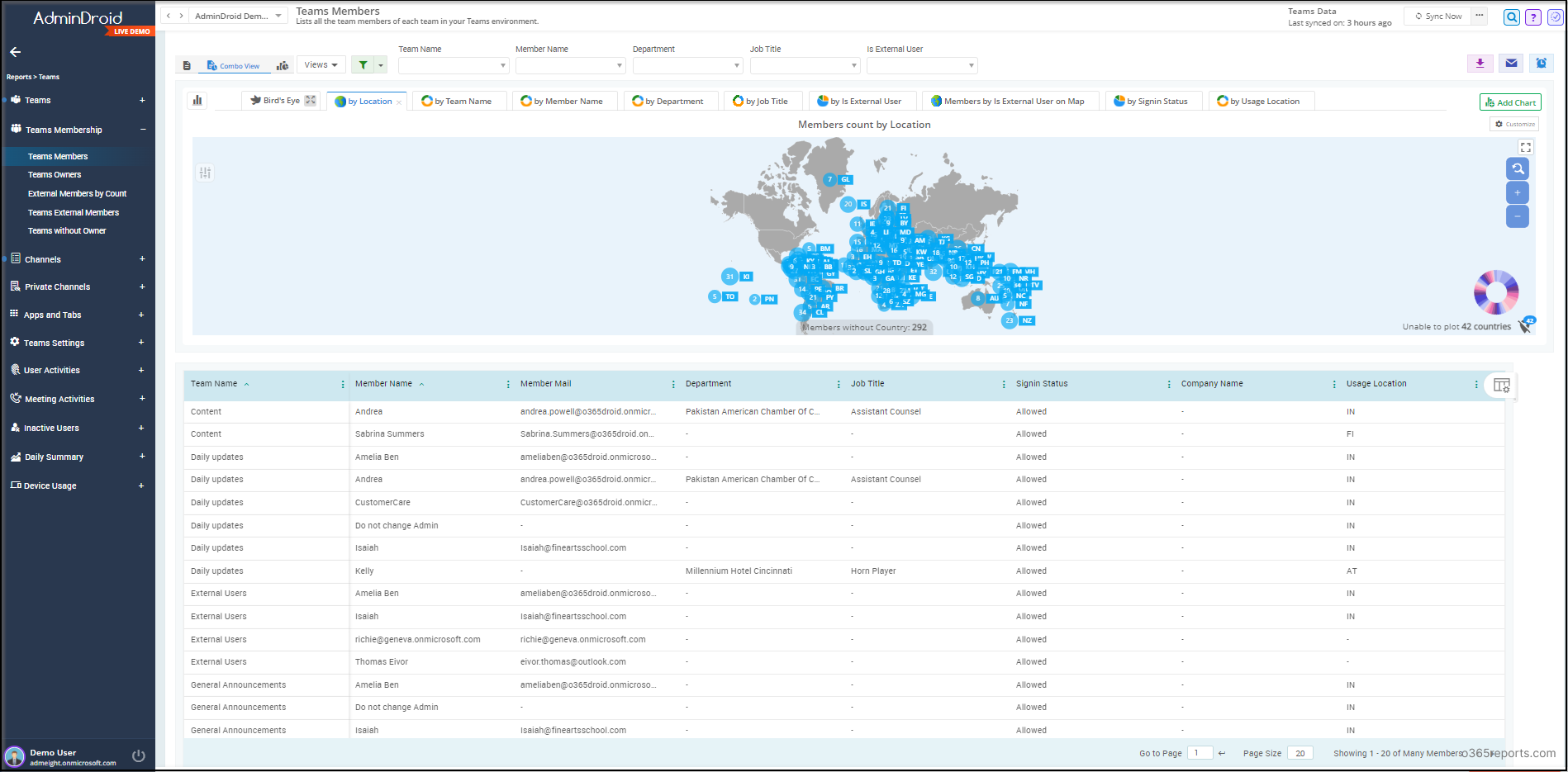
The above are the few essential reports that you have to take into consideration while managing the team members and their teams in your organization.
And that’s not all! AdminDroid has a dedicated Teams membership dashboard that provides top collaborating Teams and private channels based on members’ count, owners’ count and guests’ count.
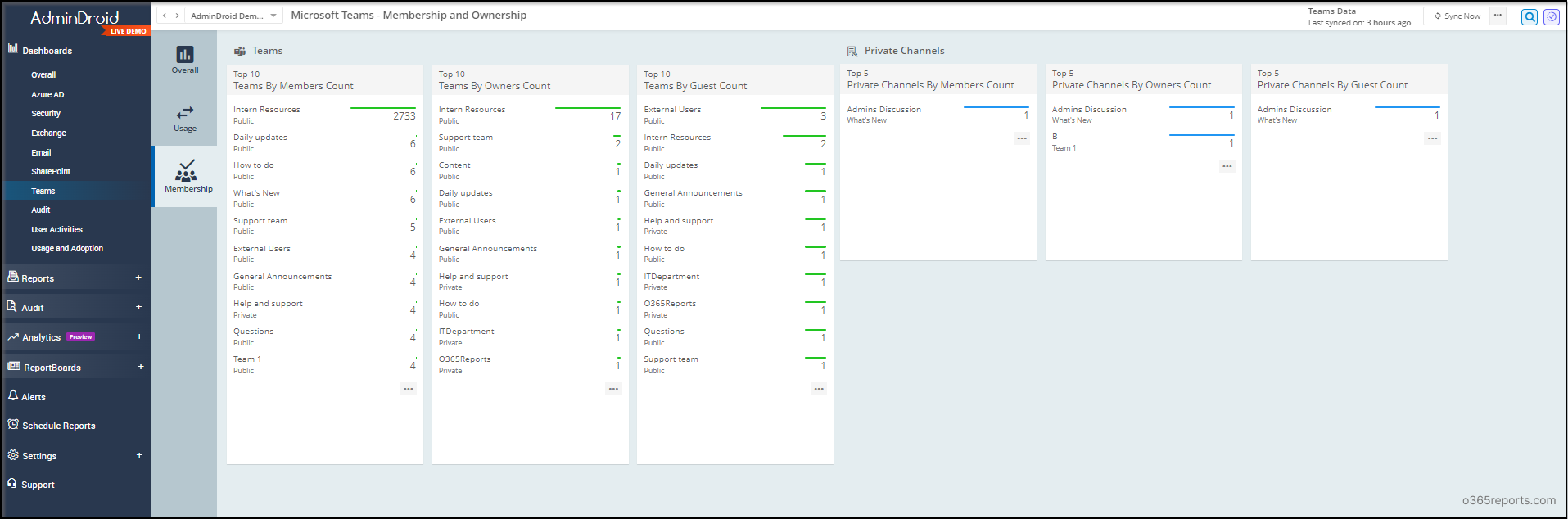
In addition to the above, with over 1800+ prebuilt reports and exclusive dashboards on various Office 365 services, you can get a holistic view of your Office 365 organization like never before.
But wait! Besides reporting capabilities, AdminDroid offers rich features such as AI-powered graphical charts, merging different reports, scheduling, alerts for suspicious activities and much more.
To lend hands to small organizations, AdminDroid provides a handful of 120+ free Azure AD reports and dashboards to manage users, licenses, groups & group memberships, user logins, password changes, etc.
So, why are you still thinking? Download the AdminDroid Teams reporting and auditing tool to explore and manage your Microsoft Teams to the fullest!
Doesn’t this feel convenient? How do you feel about this new feature? Share your thoughts in the comment section.