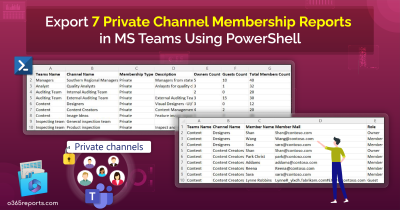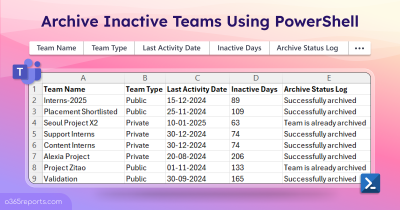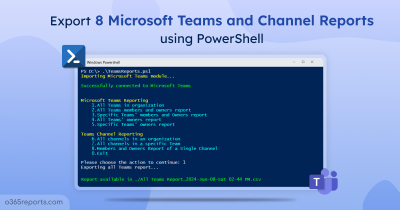Every team needs an owner to manage them properly. Generally, a user who created a team has the owner role. Then they can add new owners. The owner is responsible for
- Adding and removing members and guests,
- Modifying team’s settings,
- Deleting private channel,
- Archiving, deleting, or restoring teams, etc.
So, a team must have the owner(s) function properly.
What is Orphaned Team?
When a team has no active owner, it is considered as an orphaned team or ownerless team. Orphaned teams are created in the following scenarios.
- When the only/last team owner left the organization
- When the team owners’ sign-in blocked in Microsoft 365
As mentioned above, teams become orphaned when users create multiple teams and then leave the organization without assigning any new owners to those teams. If you want to prevent users from creating new teams, except for a specific group of users, you can restrict team creations in Microsoft 365.
How to Find ‘Teams Without Owner’?
You can use either Teams admin center or PowerShell to identify orphaned teams in your organization.
Microsoft Teams admin center: Teams admin center indicates the orphaned teams by showing the owner count as 0 and an exclamation mark. For small enterprises, it is easy to pick out all the teams with no owners in the admin center. But, for larger organizations, it is not feasible as the admin center has no filtering options to list orphaned teams alone.
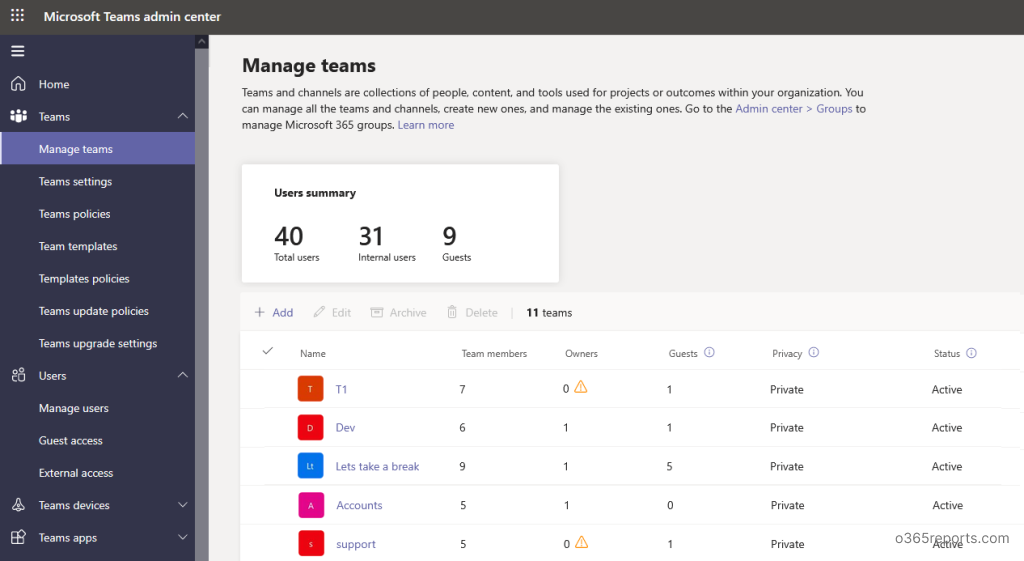
PowerShell: Firstly, you can use the Get-TeamUser cmdlet to check whether the team has any owner. The cmdlet will list all the members and owners of a team.
Additionally, if you want to get a list of all the orphaned teams, you need to use both Get-Team and Get-TeamUser cmdlet, along with a few more filters. To easily get a report on orphaned teams, you can download the below script.
Script Download: FindOrphanedTeams.ps1
Script Highlights:
- The script can be executed with MFA enabled account too.
- This script uses modern authentication to connect to Microsoft Teams PowerShell.
- Automatically installs Microsoft Teams module (if not installed already) upon your confirmation.
- Lastly, it exports orphaned teams to CSV file.
- Also, the script is scheduler-friendly. I.e., Credential can be passed as a parameter instead of saving inside the script.
Microsoft Teams without Owner Report – Sample Output:
The exported ‘teams without owner report’ contain the following attributes: Team Name, Description, Members Count, Guest Count, Teams Type, Archive Status, and Group Id.
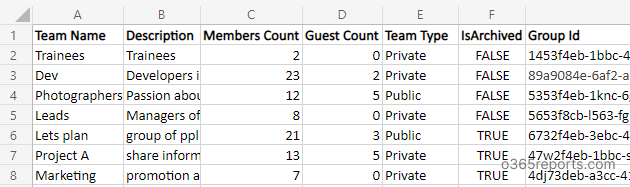
How to Execute the Script to Find Ownerless Teams:
Method 1: To execute the script, you can use the below method with both MFA and non-MFA accounts.
|
1 |
.\FindOrphanedTeams.ps1 |
Method 2: To run a script non-interactively (I.e., Scheduler-friendly), you can use the below format.
|
1 |
.\FindOrphanedTeams.ps1 -UserName admin@contoso.com -Password XXX |
You can also use the above format to schedule the PowerShell script in Windows Task Scheduler.
Note: However, you cannot use MFA-enabled accounts in scheduling as it requires additional authentication. To use MFA accounts, you can disable MFA through the Conditional Access policy.
How to Manage Ownerless Teams:
As a Microsoft Teams admin, you need to find orphaned teams and take necessary actions for smooth collaboration. After generating ‘Teams without owner report,’ you can perform one of the below actions.
- Assign a new owner to the orphaned team
- Promote existing member to owner
The Microsoft Teams admin center has the provision to assign a new owner to teams. If you are a PowerShell lover, here you go.
You can use the Add-TeamUser cmdlet to add a new owner to a team or promote an existing member to the owner. For example,
|
1 |
Add-TeamUser –GroupId <Teamid> - User <UserIdentity> -Role Owner |
Here,
GroupId – Identity of a team to which you wish to assign an owner.
User – Identity of a user or existing member to whom you wish to assign an owner role.
Manage the Ownerless Teams Effectively with AdminDroid
Wait, don’t skip! Are you not ready to spend your valuable time executing the PS script or manually searching the ownerless teams in the Teams admin center?
Here is the AdminDroid Microsoft Teams reporter which helps you to quickly identify the orphaned teams and act immediately without getting delayed. You can easily visualize the entire orphaned teams’ details accumulated at a single location.
The report ‘Teams Without Owner’ offers a comprehensive view of ownerless teams, providing critical metrics such as total channels, private channels, standard channels, archive status, etc. With these key details, you can use this report to easily identify ownerless teams and take quick action to assign a new owner.
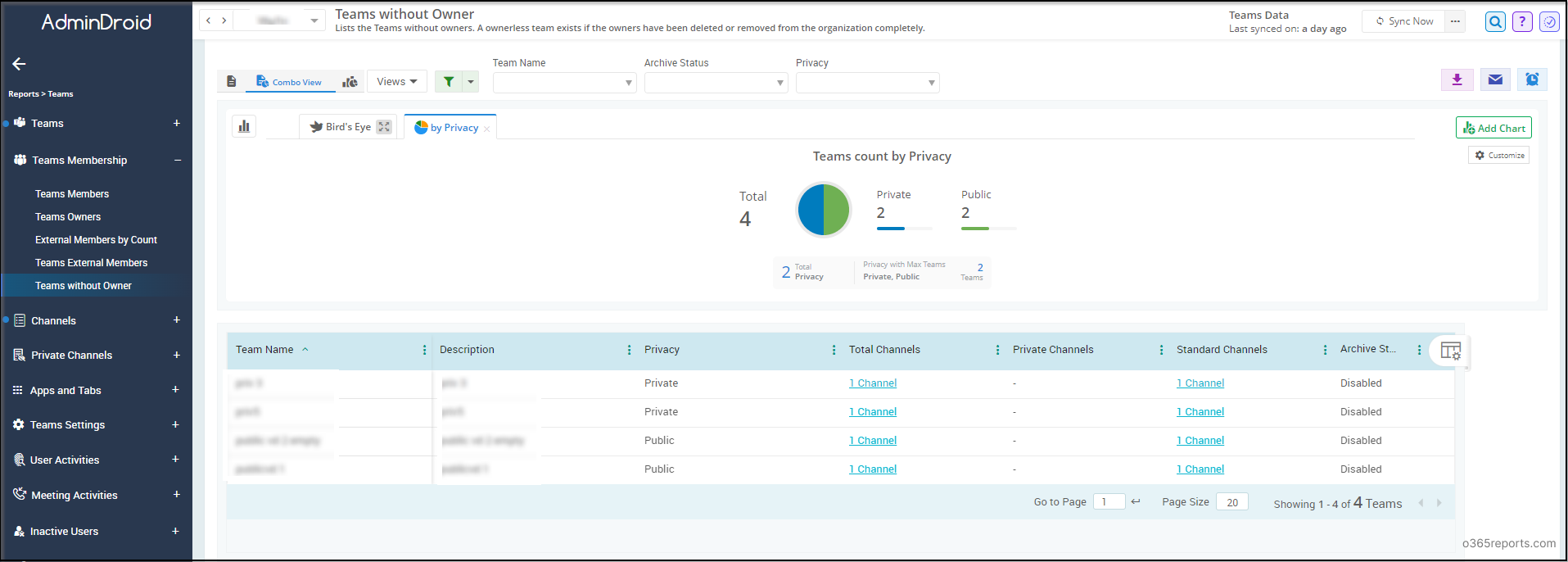
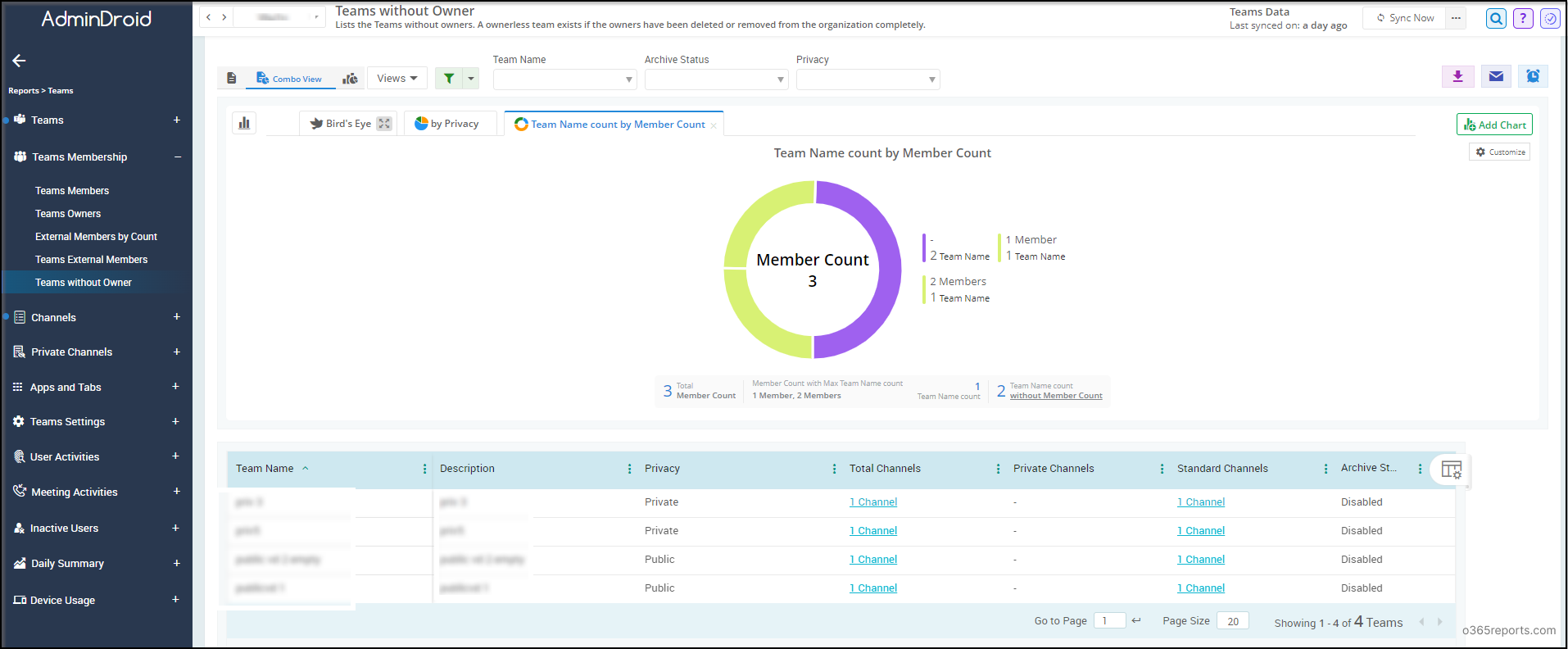
Moreover, AdminDroid provides 100+ real-time Teams reports to keep you up to date with all the vital information related to your Microsoft Teams environment. With these reports, you can effortlessly monitor the activities of your team members, keep track of teams’ apps and tabs, analyze call and meeting statistics, and stay informed about the overall health of your Teams environment.
Additionally, you can track ownership changes’ activities in Teams and private channels, ensuring that you have complete control over all the teams in your Microsoft Teams. Furthermore, AdminDroid has visually appealing dashboards to monitor the organization’s collaboration across Microsoft Teams.
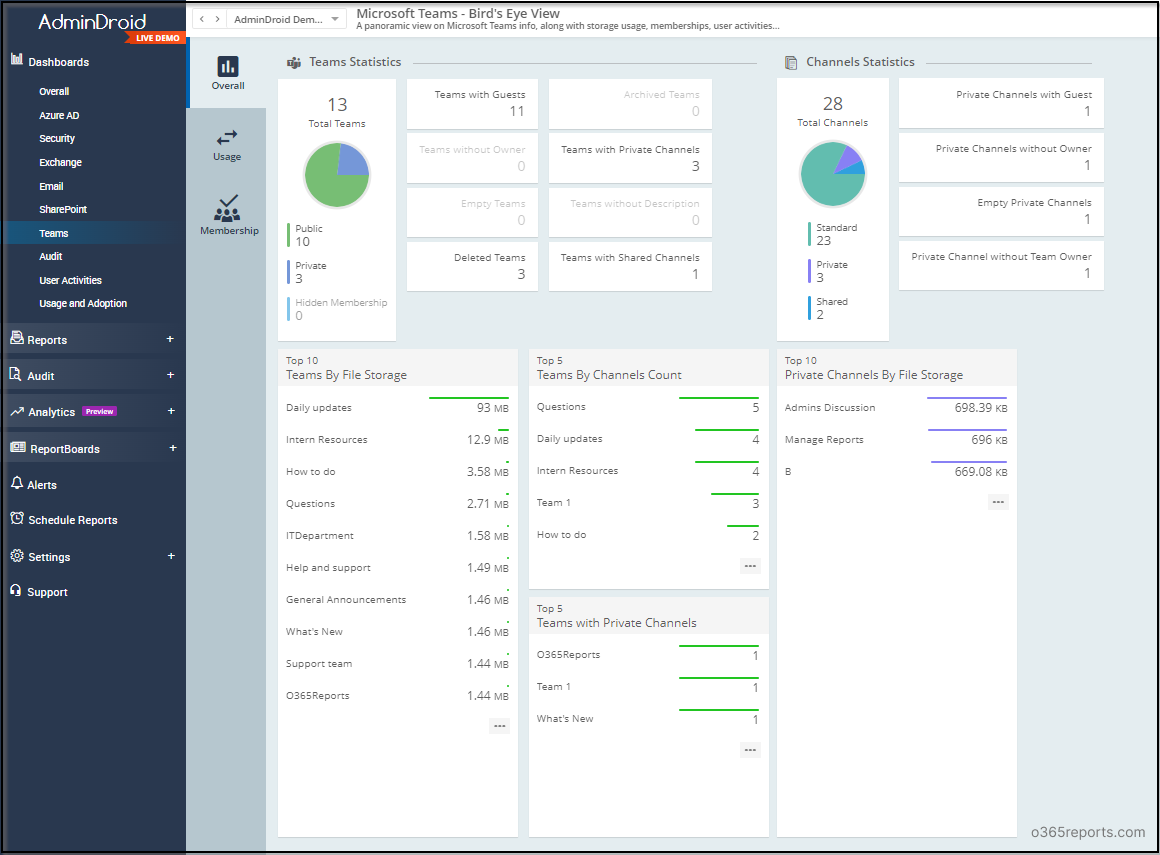
Also, 120+ free reports on Azure AD are available to manage the users, licenses, passwords, groups and their memberships in your organization. This free version acts as a glimpse of AdminDroid and allows you to experience the basic customization, scheduling and exporting reports.
So, are you ready to take your Teams management to the next level?
Download the AdminDroid Teams management tool now and unlock the 15 days of free trial! Experience the full potential of AdminDroid and explore its premium capabilities at no cost during this trial period.
Finally, it’s your turn! How do you manage orphaned teams in your organization? Share your techniques with fellow admins and us through the comment section.