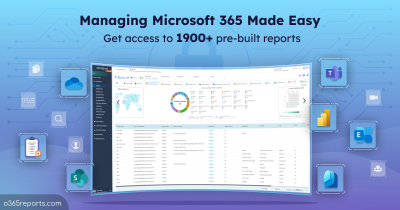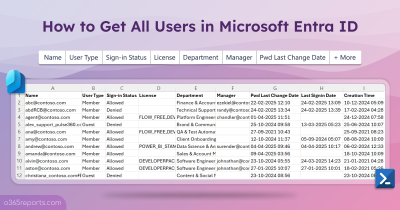Automatic reply messages help Exchange administrators understand user’s absence. Users must set up out of office settings to inform the unavailability, as it is easier for everyone to understand. The administrator must monitor auto-reply settings to prevent communication breakdowns between unavailable users and their clients.
Exchange admins must monitor automatic replies settings regularly as users turn it on and off as needed. They should maintain automated ways to identify Office 365 users’ automatic message configurations effectively.
How to Check Out of Office Status in Exchange:
Using UI: You can view the automatic replies (out of office) in the Office 365 admin center. Click on the user profile and go to the ‘Mail’ option. You can see users’ out of office enabled status under ‘Automatic Replies’. But it is impossible to see a list of all users’ out of office set up as reports in UI.
Using PowerShell: The PowerShell cmdlet ‘Get-MailboxAutoReplyConfiguration’ can provide details related to the ‘Automatic replies’ setting. To view all Office 365 users enabled out of office configuration, you need ‘Get-Mailbox’ cmdlet to supply user identity. However, multiple formatting is required to obtain various report formats, which is a time-consuming activity.
To overcome the UI and PowerShell limitations, we have created a ‘GetMailboxAutoReplyConfiguration.ps1’ script to meet your business requirements. Let us discuss the script’s functionality in detail.
Script Highlights:
- Generates 5 different types of out of office set up status reports
- Automatically installs the Exchange Online module upon your confirmation when it is not available in your machine
- Lists aggregated result of users with enabled and scheduled auto-reply set up
- Retrieves users who have enabled auto-reply settings
- Generates users who configured scheduled out of office set up separately
- Lists currently unavailable users’ out of office configurations
- You have an option to get the disabled mailboxes with active automatic reply setting
- Delivers Office 365 users’ upcoming out of office plans details
- Supports both MFA and Non-MFA accounts
- Exports the report in CSV format
- The script is scheduler-friendly. You can automate the report generation upon passing credentials as parameters
Download Script: GetMailboxAutoReplyConfiguration.ps1
Get Mailbox Auto Reply Configuration – Script Overview:
The script has all the significant use cases and easy execution formations. The report has detailed data that will help you to get users out of office settings quickly. You can obtain various automatic reply set up reports as follows.
- Exchange users with enabled out of office set up report
- Users having scheduled auto-reply setting report
- Currently unavailable Office 365 users report
- Users with pre-planned out of office configuration report
- Disabled mailboxes with automatic reply set up report
Get a List of Users with Auto-Reply Configuration:
The majority of Office 365 users set up their automatic reply configuration to prevent miscommunication. It is the admin’s responsibility to ensure users’ setting correctness in both enabled and scheduled configurations. Using the simple execution format below, you can easily get users having automatic out-of-office setup.
|
1 |
.\GetMailboxAutoReplyConfiguration.ps1 |
The administrators can use the report data to find users having both enabled and scheduled out of office set up. They can determine if the setting is completed properly based on the report’s significant details.
Sample Output:

Get Office 365 Users with Out of Office Enabled:
Office 365 users can easily notify their absence by enabling the automatic reply set up. It will help the internal and external mail senders to understand their next availability status clearly. All users must enable the out of office set up during a day off, and it is the administrators’ responsibility to ensure that. You can simply use the ‘Enabled’ switch param to get a list of all users who enabled auto-reply settings.
|
1 |
.\GetMailboxAutoReplyConfiguration.ps1 -Enabled |
By using the above format, you can get all the users who turn on the auto-reply setting. The report data provides external audience, users’ internal and external auto-reply messages to understand the reason for absence in detail.
Sample Output:
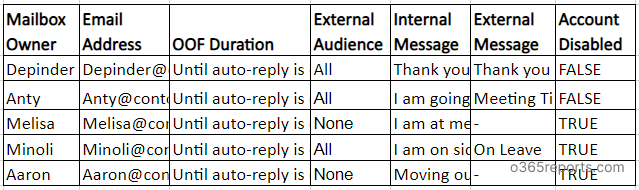
Get Users Who Scheduled Automatic Replies:
The administrators must be aware of the mandatory attendees’ availability to schedule important client meetings and discussions. The administrator needs Office 365 users’ temporary and unplanned unavailability list to organize the critical events. You can use the switch param ‘Scheduled’ to find users who scheduled out of office in office 365.
|
1 |
.\GetMailboxAutoReplyConfiguration.ps1 -Scheduled |
The report data contains the ‘OOF Duration (Days:Hours:Mins)’ value, which helps know the users’ unavailable duration accurately. The administrator can plan the events wisely based on their pre-planned out of office setup using the report.
Sample Output:

Get All Users Who are Currently Unavailable:
Administrators perform a check to determine which Office 365 users are currently unavailable to participate in organizational activity. Administrators must be kept up to date on the current availability of their users regularly. You can use the ‘Today’ switch param to get auto-reply set up of the currently unavailable users.
|
1 |
.\GetMailboxAutoReplyConfiguration.ps1 -Today |
The output data has all the inactive users along with the end date of their absence. The ‘External Audience’ value in the report helps the admin confirm the auto-reply visibility to clients. Additionally, admins can use the report as a leave tracker.
List Users Having Pre-Planned Auto-Reply Set Up:
Office 365 users plan their vacation auto-reply plans ahead of time and schedule their work accordingly. Administrators monitor the users’ long vacation auto-reply set up to schedule significant organization events, depending on the participant’s population. To mention the days of your choice as input, use the ‘ActiveOOFAfterDays’ param and get all users out of office set up.
|
1 |
.\GetMailboxAutoReplyConfiguration.ps1 -ActiveOOFAfterDays 14 |
The above example gets users having vacation auto-reply set up on and after 14 days. The output file gives complete information with both enabled and scheduled automatic reply set up. Using the data, you can plan all future events properly.
Get Disabled Accounts Auto-Reply Configuration:
Even after a user account is disabled, the automatic reply settings for Office 365 users will remain active. Hence, your clients might wait indefinitely for a response from those disabled users. You can use the ‘DisabledMailboxes’ switch param to identify the disabled users with auto-reply setup easily. The administrators can use this report to redirect the client on time and eliminate business escalation risks.
|
1 |
.\GetMailboxAutoReplyConfiguration.ps1 -DisabledMailboxes |
Using this execution format, you can get all the disabled accounts with active out of office configuration (both enabled and scheduled). The administrator can use this report data to redirect the senders to active mail responders.
Schedule an Out of Office Status Report:
Office 365 users change the automatic reply set up time to time based on their requirements. You can schedule the PowerShell script to monitor the dynamic settings. To schedule the execution, you can use both MFA and non-MFA accounts.
To use the non-MFA admin accounts, try the format below.
|
1 |
.\GetMailboxAutoReplyConfiguration.ps1 -UserName admin@contoso.com -Password password -Enabled |
If the admin account has MFA, then they cannot use it directly for scheduling. Instead, you have to disable MFA based on the Conditional Access Policy to make it work.
AdminDroid: The Essential Tool for Effective Office 365 Administration
Despite the EAC’s inability to provide a comprehensive automatic reply configuration report, PowerShell emerged as a lifesaver. But how does it feel to loop through multiple filters every time you monitor mailbox activities and manage Exchange Online? Tiring and time-consuming, isn’t it?
Fear not, because there’s a better way! Introducing AdminDroid Exchange Online reporting tool – the ultimate solution for all your Exchange Online reporting needs. With AdminDroid, you can easily monitor mailbox activities, mailbox settings, email message settings, etc to streamline your Exchange Online management, all without the hassle of complex scripting. The following are some of the elaborate email message settings reports by AdminDroid.
Email Message Settings
- Email signature settings
- Out of Office email settings
- Active Out of Office settings
- Out of Office event settings
- Message format configuration
- Message delivery restrictions
- Message size restrictions
Mailbox Settings
- Mailbox quota
- Retention settings
- MailTip settings
- Moderated mailboxes
- Hidden mailboxes
- Quarantined mailboxes
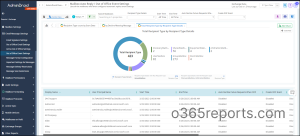
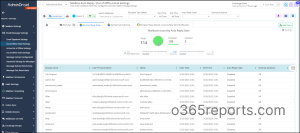
AdminDroid Exchange Online management tool lets you effortlessly monitor mailbox settings, mailbox permissions, mailbox access, mailbox usage, and more! With its user-friendly interface and advanced features, such as alerting, scheduling, and merging multiple reports, you can take your mailbox management to the next level. Plus, it’s perfect for organizations of all sizes looking to streamline their Exchange Online management tasks.
With an easy-to-use interface of AdminDroid, you will have access to over 1800+ all-inclusive reports and 30+ dashboards for Exchange Online, Microsoft Teams, SharePoint Online, OneDrive for Business, and every other Office 365 service.
And the best part is, AdminDroid offers administrators a vast collection of Azure AD reports, absolutely free! The free Microsoft 365 reporting tool by AdminDroid comes with
75+ Auditing Reports 45+ Statistical Reports 10+ Insightful Dashboards
It provides reports on the organization’s groups, group membership, group membership changes, users, licenses, user logins, password changes, etc. You will have access to every Azure AD report for FREE. For a glimpse of what lies ahead, try out AdminDroid’s live demo and discover the endless possibilities of AdminDroid. Choose AdminDroid and get the advanced reporting features to stay on top of your organization’s email communication.
We hope this article is helpful in getting users sending automatic replies and planning the organization’s activities precisely. Let us know your questions.