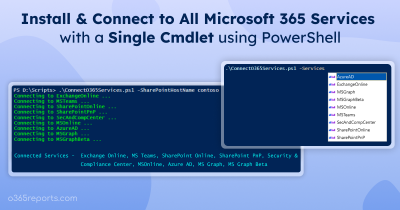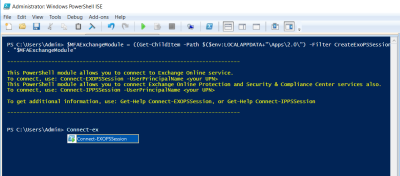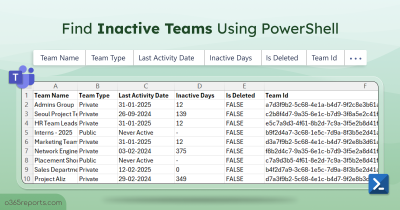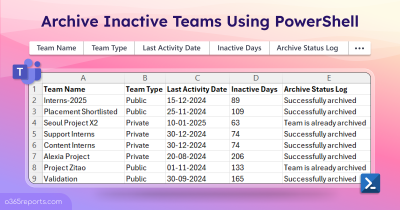Over the period Microsoft come up with lots of new versions in the MS Teams PowerShell module starting from 1.0.4 to the recent update 4.6.0. Let’s get started with the latest version of Microsoft Teams PS module.
Connect with Microsoft Teams using PowerShell:
The module you already have may be the old one, so you need to change over to the latest module by uninstalling the old version of MS Teams. Use the Install-Module -Name MicrosoftTeams -RequiredVersion 4.6.0 cmdlets to install the package to the PowerShell. As you now have the latest version, you can use the ‘Connect-MicrosoftTeams‘ cmdlet to connect to Microsoft Teams.

As mentioned, the availability of new cmdlets is a benefit of the latest update, let’s see what are all the cmdlets added to the module.
- New-CsTeamsEventsPolicy
- Get-CsTeamsEventsPolicy
- Set-CsTeamsEventsPolicy
- Remove-CsTeamsEventsPolicy
- Grant-CsTeamsEventsPolicy
- Get-SharedWithTeam
- Remove-SharedWithTeam
- Get-TeamAllChannel
- Get-TeamIncomingChannel
- Get-AssociatedTeam
- Get-SharedWithTeamUser
- New-CsCloudCallDataConnection
- Get-CsCloudCallDataConnection
Live Events Policy Creations in Microsoft Teams:
The New-CsTeamsEventsPolicy cmdlet is used to create a new live event policy that helps admins limit the users’ access and type of live event creations. It also deals with the anonymous users’ and external users’ activities in the live events.
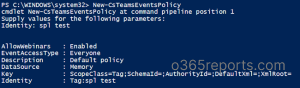
Fetching of Live Event Policy in Microsoft Teams:
The Get-CsTeamsEventsPolicy cmdlet is used to fetch all the live event policies created among the organization. You can obtain the details of specified policy by using identify parameter.
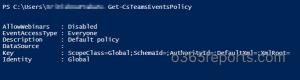
Live Events Policy Modifications in Microsoft Teams:
The Set-CsTeamsEventsPolicy is used to modify the created live event policy in the organization. You can modify parameters such as AllowWebinar, Description, EventAccessType., etc using this cmdlet.
|
1 |
Set-CsTeamsEventsPolicy -Identity Mark@contoso.com -EventAccessType <eventaccesstype> -Description <description> |
Live Events Policy Removals in Microsoft Teams:
The Remove-CsTeamsEventsPolicy cmdlet is used to remove the unwanted live event policies from the organization. You must specify the respective policy along with the cmdlet to remove it from live event policies.
|
1 |
Remove-CsTeamsEventsPolicy -Identity mark@contoso.com |
Assign a Live Event Policy to a User in Microsoft Teams:
The Grant-CsTeamsEventsPolicy cmdlets helps the admins to control the type of meeting and features that a user can access while in a live event. Admins can also assign the access to a specific user or group by using the Identity or Group parameters.
|
1 2 3 |
Grant-CsTeamsEventsPolicy -Identity mark@contoso.com -PolicyName <policyname> Grant-CsTeamsEventsPolicy -Group <groupId> -PolicyName <policyname> |
Listing of Shared Channels in the Selected Microsoft Teams:
The Get-SharedWithTeam cmdlet is used to get the shared channel in the respective team. When you run the cmdlet a list of parameters pops up one by one, you have to fill them up with the required information.

Removal of Shared Channel From a Team in MS Teams:
The Remove-SharedWithTeam cmdlet is used to remove the shared channel in the selected Team. You must provide the required parameters such as HostTeamId, ChannelId, ShareWithTeamId while passing the cmdlet.
|
1 |
Remove-SharedWithTeam -HostTeamId <hostteamid> -ChannelId <channelid> -SharedwithTeamId <sharedwithteamid> |
Fetching of All the Channels in the Team in MS Teams:
The Get-TeamAllChannel cmdlet is used to obtain all the channels available under a selected team. Specifying the GroupId parameter is necessary while running the cmdlet to get the list of all channels.
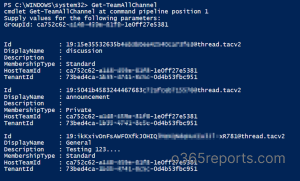
What Is the Use of a New Cmdlet When We Already Have Get-Teamchannel Cmdlet?
The Get-TeamChannel cmdlet displays only the list of channels in a team. Whereas the Get- TeamAllChannel cmdlet provides the list of channels in a team including HostTeamId, TenantId of the team.

Fetching Channels With Incoming Webhooks in Microsoft Teams:
The Get-TeamIncomingChannel cmdlet is used to get the channels with incoming webhook in the selected team as it helps the user to communicate with external applications. GroupId must be specified to fetch the channels.
|
1 |
Get-TeamIncomingChannel – GroupId <groupid> |
List of Teams a User Is Associated With in Microsoft Teams:
The Get-AssociatedTeam cmdlet is used to get the number of teams a user is linked with. You must mention the user, whose detail you need to get in the user parameter along with the cmdlet.

List Out All the Users in a Shared Channel in Microsoft Teams:
The Get-SharedWithTeamUser cmdlet is used to get the list of all the Office 365 users in the specified shared channel. To get the list of users you need to specify the parameters such as HostTeamId, channelId, SharedWithTeamId along with the cmdlet.
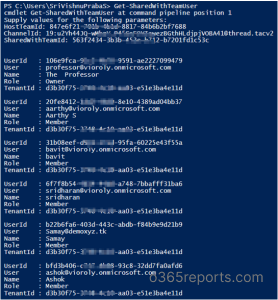
Call Data Connection Policy Creation in Microsoft Teams:
The New-CsCloudCallDataConnection cmdlet is used to create a call data connection policy. This cmdlet creates an on-premises copy of the cloud connection information in the organization.
|
1 |
New-CsCloudCallDataConnection -Identity mark@contoso.com |
Listing of Call Data Connection Policies in Microsoft Teams:
The Get-CsCloudCallDataConnection cmdlet is used to get all the call data connection policies in the organization. The parameter Identity must be included along with the cmdlet to get the call data connection policy you need.
|
1 |
Get-CsCloudCallDataConnection -Identity mark@contoso.com |
Note: In some cases when you install the latest version of the MS Teams PS module you get to see that all the above-mentioned cmdlets are not working, in such cases just try restarting your system.
That is all about the latest updates of new cmdlets in the Microsoft Teams PS module (4.6.0). I hope we have fulfilled your requirements regarding the latest updated cmdlets, feel free to reach us in the comment section. We would be glad to assist you!