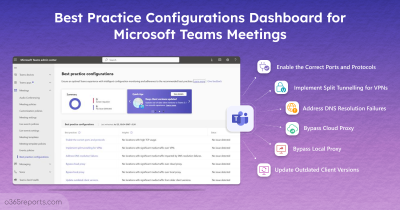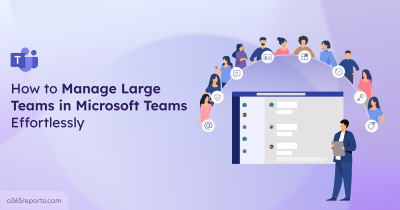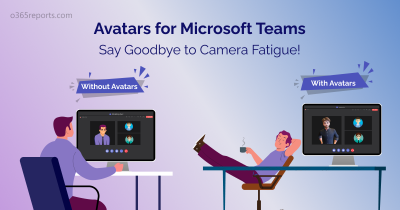Back in 2023, Microsoft introduced the new Teams client — a faster, more efficient, and streamlined version designed to enhance user experience and performance. Despite these improvements, many organizations still face common issues like app crashes, failed launches, or users running outdated versions. These problems can interrupt collaboration and often leave admins dealing with multiple support requests from end users facing disruptions.
Without clear visibility into which Teams versions users are on or what’s causing performance issues, resolving them often becomes a time-consuming process.
To make this easier, Microsoft introduced the Teams Client Health Dashboard. In this blog, we’ll explore how this dashboard helps admins troubleshoot issues faster and ensure users stay on the most secure version of the Teams app.
What is the Teams Client Health Dashboard?
The Teams client health dashboard in the Microsoft Teams admin center provides a comprehensive view of Teams client version adoption, app performance, and device health across your organization. It is designed to equip admins with the insights and tools needed to monitor client health, identify issues, and take quick actions.
With this dashboard, you can:
- Monitor the health of Teams desktop clients on both Windows and Mac platforms.
- Gain insights into client version adoption, helping ensure users are running the latest Teams client.
- View data on client crashes, launch failures, and version recency to detect stability issues.
- Get actionable insights and recommendations to fix issues before they impact user productivity.
How to Use the Teams Client Health Dashboard?
To access the Teams client health dashboard, you need to be assigned one of the following roles: Global Administrator, Teams Administrator, or Teams Communications Administrator.
Navigate to the dashboard by following the steps below:
- Open the Microsoft Teams admin center.
- From the left navigation, choose Teams client health.
This opens the Teams client health dashboard, where you can view insights such as overall client health status, top reported issues, and more. Let’s explore these details in the next section.
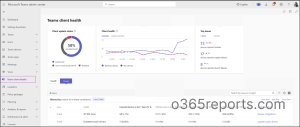
How to Use Client Health Monitoring Dashboard to Troubleshoot Issues
Now, let’s look deeper into each widget present in the dashboard and how you can make the most of it:
- Get client update status for Microsoft Teams
- Check client health for Teams clients
- Discover top issues affecting users
- Track Teams client performance using health tab
- Resolve Teams client crashes and performance issues
1. Get Client Update Status for Microsoft Teams
This widget shows the breakdown of Teams clients by their update status over the last 28 days. It helps you understand how up-to-date Teams apps are across your organization. This section displays information about:
- Latest build: The device is running a Teams client version that’s newer than the most recently released stable build.
- One or more builds behind: The device is running a Teams client version that’s less than 30 days old but older than the latest stable build.
- Outdated: The device is running a Teams client version that’s more than 30 days old.
By monitoring this metric, admins can quickly identify devices at risk of crashes or performance issues due to outdated versions. It also helps plan targeted updates, track adoption of the latest Teams features, reduce support tickets, and ensure compliance and security across all devices.
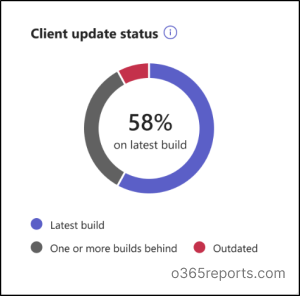
2. Check Client Health for Teams Clients:
The Client health widget displays key health metrics like:
- Crashes: Displays how many devices faced Teams app crashes each day in the past 28 days. Supported on Windows (non-VDI) and Mac devices.
- Launch failures: Shows how many devices failed to open the Teams app each day over the last 28 days.
Using this information, admins can quickly identify patterns in crashes or launch failures, prioritize troubleshooting efforts, and proactively address problems before they affect more users.
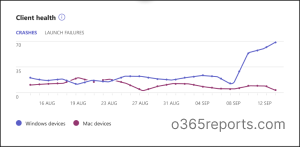
3. Discover Top Issues Affecting Users:
This widget provides an overview of the most common Teams issues encountered by users in the last 7 and 28 days. You can use the tab switch option to filter and view issues based on your preferred time period.
- Device reported app crashes: Number of devices that experienced crashes.
- Device reported launch failures: Number of devices that couldn’t open Teams.
- Device reported update failures: Number of devices that failed to update Teams.
💡Tip: While the client health dashboard is invaluable for identifying client-side issues, some user-facing problems can stem from service-level configurations rather than the client itself. For Teams meeting issues, you can use the best practice configurations dashboard.
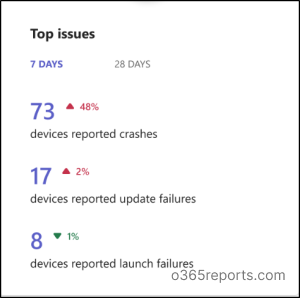
4. Track Teams Client Performance Using Health Tab:
The Health tab offers a deeper look into Teams client performance across your tenant. It classifies clients by version and shows how healthy each version is, along with its current status.
- Client versions: Displays the exact Teams client version numbers currently in use across the tenant.
- Release Date: Indicates when each version was officially released to the general availability ring.
- Version status: Shows the current lifecycle stage of the version (e.g., latest, rolling out, or retired).
- Platform: Specifies the operating system or device platform (Windows, macOS, etc.) where the client version is running.
- Devices on this version: Lists the number of devices currently operating on a specific client version.
- Users on this version: Displays how many users are actively using that version within the tenant.
- Percentage of total users: Shows what portion of the total user base is running this version.
- Device Crashes: Reflects how many devices experienced a Teams client crash in the past 28 days.
- Device launch failures: Indicates how many devices failed to successfully launch the client in the last 28 days.
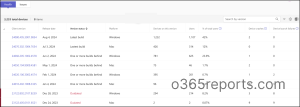
On clicking each client version from the health table, you can view detailed information about the health of that specific version, such as:
- Client versions: The exact Teams client version number currently in use.
- Release Date: The date when the version was fully released to the general availability ring.
- Version status: Indicates whether the version is current, rolling out, or outdated.
- Trend insights:
- Devices on this version trend: Shows how device adoption for this version has varied over the last 28 days.
- Device crashes trend: Displays the trend of devices that encountered client crashes in the past 28 days.
- Device launch failure trend: Highlights the trend of devices that failed to launch the Teams client during the last 28 days.
- User and device table:
- User: The name of the person using Teams.
- Ring: A ring is a group of users who get Teams client updates on a scheduled rollout.
- R3.6 -> users who receive early, pre-release versions
- R4 ->users who get the GA (general availability) version.
- Device: The name of the user’s device.
- Platform: The operating system where Teams is running.
- Platform Details: More info about the operating system version.
- Insight: Shows if the user had an update fail or is using an old version of Teams.
- Last Activity: The last time the user was active on Teams.
- Search and export options: Lets you filter or sort data and export the table as a CSV file for further review.
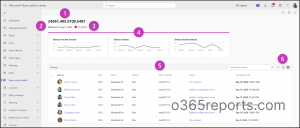
For deeper insights into how Teams perform during calls and meetings, use the Call Quality Dashboard (CQD) to track audio and video call quality across your organization.
Check Teams Client Health for Each User
If you want to monitor Teams client health for a specific user, you can do it directly from the user’s page. This helps identify client-related issues or version inconsistencies specific to an individual user.
To view this information,
- Go to Teams admin center -> Users -> Manage users.
- Select any user account.
- Open the Client health tab.
From this tab, you can view detailed information for the selected user, such as:
- Client version: The exact version number of the Teams client.
- Release Date: The date this version became generally available (GA)
- Version status: Shows whether the version is current, rolling out, or outdated.
- Device: You can view the devices users use to access their organization accounts, along with the Teams client versions. This helps you identify any sign-ins from unauthorized or unmanaged devices.
- Device crashes: Total number of crashes this client version experienced on the device in the past seven days.
- Device launch failures: Total number of times this client version failed to launch on the device in the past seven days.
- Updated on: The most recent date and time this information was refreshed.
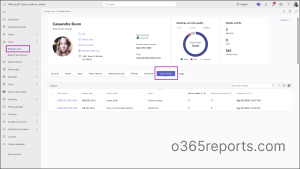
5. Resolve Teams Client Crashes and Performance Issues:
After reviewing the general health of your deployment, the next step is to fix specific problems. This section highlights active issues that affect your users and devices, and provides the necessary details to help you solve them, including:
- Issue: Problems affecting devices and users within the tenant.
- Insights: Explanations or potential reasons behind these issues.
- Impacted Devices in the last 7 & 28 days (%): Number of devices that encountered the issue in the past 7 & 28 days along with the percentage of the organization’s device base affected.
- Affected users in the last 7 & 28 days (%): Number of users impacted in the last 7 & 28 days and the corresponding percentage of the user base.
- Suggested Actions: Recommended guidance to troubleshoot and resolve the issue.
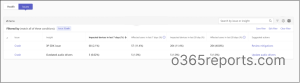
Clicking on each crash provides detailed information such as:
- Issue type: The category of issue impacting users and devices.
- Insight: The reasoning or insight behind why users and devices are experiencing the issue.
- Mitigation link: A link to Microsoft’s recommended mitigation steps and guidance for resolving the issue.
- The table also shows the following data:
- User: The name of the person using Teams.
- Client version: The current Teams client version being used by the user.
- Version status: The status of the Teams client version running on the device.
- Ring: A ring is a group of users who get Teams client updates on a scheduled rollout.
- R3.6 -> users who receive early, pre-release versions
- R4 ->users who get the GA (general availability) version.
- Device: Details of the device in use.
- Device crashes: Number of devices that experienced crashes in the last seven days.
- Device launch failures: Number of devices that experienced launch failures in the last seven days.
- Updated on (UTC): Timestamp of the last refresh for this information.
- You can use the buttons to export the table as a CSV file, filter and search by versions, and customize the table by managing column settings. .
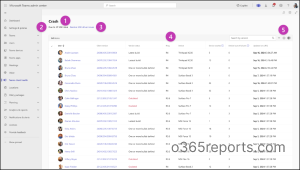
Troubleshoot Teams Issues Faster with Remote Log Collection
Troubleshooting Teams client issues used to be a slow and disruptive process. Admins often had to guide users to locate and send logs manually or access end-user devices directly to collect them, which delayed problem resolution and required multiple follow-ups.
With remote diagnostic log collection, admins can now gather detailed logs from Windows and Mac Teams clients directly through the Teams admin center without interrupting users. These logs cover web, calling, media, and desktop components including Shell and Slimcore, enabling admins to track log status, download data, and share it with Microsoft quickly. This streamlined approach significantly reduces troubleshooting time, improves efficiency, and ensures faster and more effective issue resolution.
To collect Teams client logs,
- Sign in to the Teams admin center and go to Users -> Manage Users.
- Choose the user whose Teams client logs you want to collect.
- Open the Client health tab on the user’s page.
- Select the device(s) and click Request client logs.
- Check the Client log status column, which will show Pending until the logs are ready.
When the logs are available, view, download, or share them with your team or Microsoft for troubleshooting.
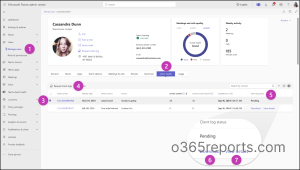
And that’s a wrap! We hope this blog helps you understand how the Teams client health dashboard works and how it makes managing Teams clients easier. Thanks for reading. For more queries, feel free to reach out to us through the comment section.