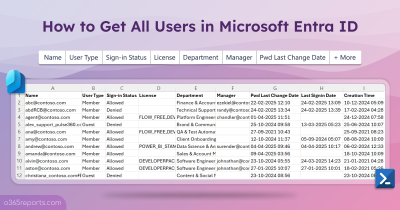Nowadays, many organizations are shifting towards group-based licensing to simplify Microsoft 365 license management and reduce redundancy. This approach assigns licenses to users automatically based on their membership in licensed groups, making it easier to manage large number of users. However, problems arise if a user is assigned the same license both directly and inherited from a group. It creates unnecessary duplication and increased administrative overhead.
For example, when offboarding a Microsoft 365 user, you might remove them from all relevant groups, expecting that their licenses will be revoked automatically. But if that user was also assigned a license directly, they would still have access to Microsoft 365 services even after being removed from the group. This not only leads to confusion but also wastes valuable resources, as you’re paying for a license that should have been freed up.
To effectively manage your user licenses and avoid these issues, it’s important to review and remove any direct license assignments before you prioritize group-based licensing!
Remove Directly Assigned License for Microsoft 365 Users with Group Licenses
Microsoft 365 does not provide a direct way to determine if a user’s license is assigned directly, through group membership, or both. This limitation can lead to duplicate assignments and inefficient license management.
To overcome this limitation, we’ve developed a PowerShell script that identifies users with overlapping direct and group-based licenses. Upon confirmation, the script removes duplicate direct license assignments, streamlining the license structure in just a few clicks!
Download Script: DirectLicenseCleanup
Script Highlights
- This script generates reports on users with overlapping direct & group-based license assignments.
- The script removes direct assigned license(s) if the same license inherited via groups too.
- This script installs MS Graph PowerShell SDK (if not installed already) upon your confirmation.
- The script can be executed with an MFA-enabled account too.
- The script is schedular-friendly.
- It can be executed with certificate-based authentication (CBA) too.
Remove Overlapping Licensing for Microsoft 365 Users – Sample Outputs
The script generates two output files: one with a detailed report on Microsoft 365 users who have overlapping direct and group-based licenses, and another with a log documenting the removal of duplicate direct licenses.
1. Users with Overlapping License Report
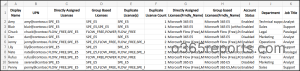
Report attributes include:
- Display Name
- UPN
- Directly Assigned Licenses
- Group Based Licenses
- Duplicate License(s)
- Duplicate License Count
- Friendly Name of Directly Assigned Licenses
- Friendly Name of Group Based Licenses
- Account Status
2. Direct License Removal Log File

Remove Direct Licenses for Users with Group Licenses – Script Execution
- Download the script.
- Start the Windows PowerShell.
- Select any of the methods provided to execute the script.
Method 1: You can run the script with MFA and non-MFA accounts.
To delete directly assigned licenses for users with group licenses, run the following.
|
1 |
./DirectLicenseCleanup.ps1 |
The script will list users who have the same license assigned via both direct licensing and groups. Then the script will remove the duplicate direct licenses from Microsoft 365 users.
Note – Additionally, if licensed users have not logged in for an extended period, you can remove the user from the group. Entra ID will automatically revoke the associated licenses inherited through groups from those Microsoft 365 inactive users’ accounts.
Method 2: Run the script using certificates-based authentication.
To use certificates, you must register the app in Entra which helps to connect to MS Graph using certificate.
|
1 |
./DirectLicenseCleanup.ps1 -TenantId <TenantId> -ClientId <ClientId> -CertificateThumbprint <Certthumbprint> |
Note – Depending on your requirements, you can create a self-signed certificate.
This method is schedular-friendly. When you want to run the script unattended, you can choose this method. To bypass license removal confirmation, include –Force param while schedule the script.
Make the Most of Script’s Features
Take advantage of the script’s preset filtering options designed for various scenarios. Here’s how to use them effectively.
- Generate users with duplicate licenses in Microsoft 365
- Bulk removal of direct licensing in Microsoft 365
Tip: Regular review of cost spent on users’ licenses also help optimize license usage across the organization.
Generate Users with Duplicate Licenses in Microsoft 365
The general property of this script is to delete direct licensing for users who also have group licenses, following confirmation. However, if you only want to generate a report of Microsoft 365 duplicate licenses without having them removed, use the following command with the –GenerateReportOnly parameter.
|
1 |
./DirectLicenseCleanup.ps1 -GenerateReportOnly |
This report details license assignments in Microsoft 365, including duplicate licenses and the license assignment path, showing if a license is assigned directly or through a group.
Bulk Removal of Direct Licensing in Microsoft 365
When you schedule the script using Task Schedular or Azure Automation, the confirmation prompt must be bypassed to allow the script to run without manual interaction. In this case, use the –Force parameter to automate direct license removals without requiring confirmation.
|
1 |
./DirectLicenseCleanup.ps1 -TenantId <TenantId> -ClientId <ClientId> -CertificateThumbprint <Certthumbprint> -Force |
This approach saves time and ensures smooth, error-free execution of license removals.
Excel Free Microsoft 365 License Management Using AdminDroid
Managing Microsoft 365 licenses can be overwhelming. While PowerShell is useful, it often involves complex scripting and ongoing maintenance. Fortunately, there’s a simpler solution!
AdminDroid offers a powerful, no-cost Office 365 license reporting tool that delivers license usage insights through smart dashboards and 120+ comprehensive reports. Free license reports in AdminDroid are categorized based on,
Users and licenses
- Licensed users
- Unlicensed users
- Regainable licenses
- Users with specific/free/trial subscription
Audit license changes
- Audit license assignment
- Audit license removal
License expiry
- Purchased subscription expiring/expired users
- Trial-expiring & expired users
- Users with suspended subscription
Subscription reports
- Subscription usage report
- Expired subscription
- Unused subscription
- Purchased subscription
- Trial subscription
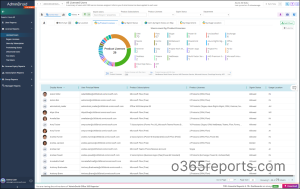
Additionally, AdminDroid Office 365 reporting tool provides 1800+ pre-built and 30+ smart visually appealing dashboards to know your Office 365 environment at a glance. This tool provides reports on Microsoft 365 reporting, auditing, analytics, alerting, usage statistics, security & compliance, etc. Download AdminDroid and transform your Microsoft 365 management experience!
We hope that this blog has helped you find and eliminate overlapping direct licenses for users with group assignments, thereby simplifying the Microsoft 365 license management. If you have any further queries, feel free to reach out to us through the comment section.