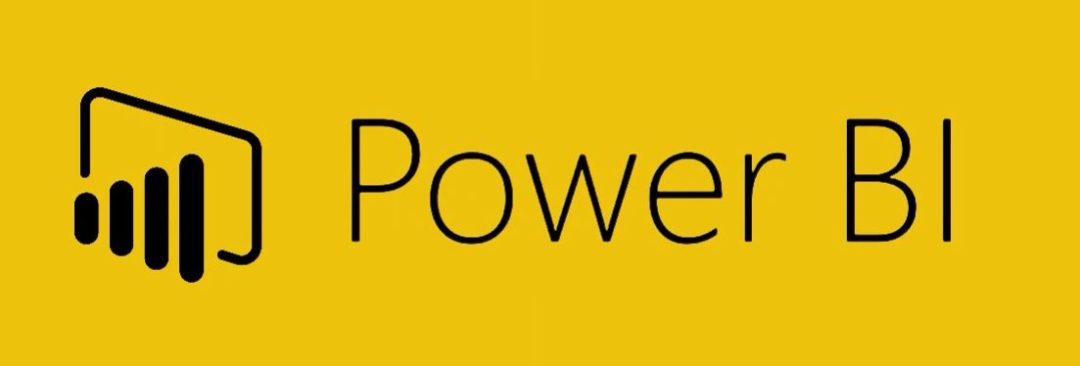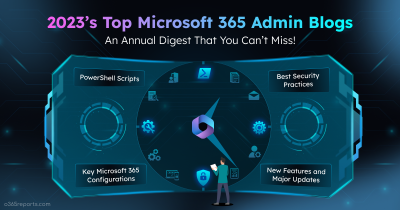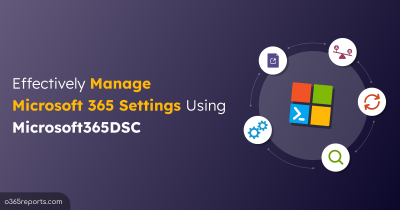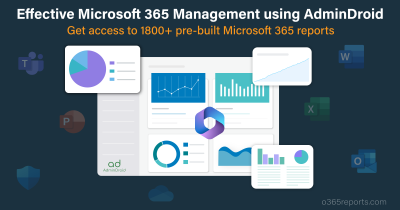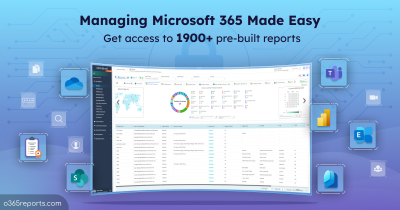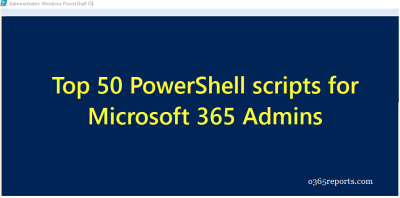As an Office 365 admin, I always wanted to get a detailed analytics on how Office 365 services are used in my environment. It will help me to decide whether any users are facing any hiccups in accessing any of the services or do they need any training to get start with any of the Office 365 services.
Office 365 is lacking in this space for a long time. Now it seems Microsoft has committed to having a short plan to overcome this limitation. Recently Microsoft announced the limited preview of Office 365 Adoption Content Pack in Power BI.
Let me just dive into the available metrics in the pack. The metrics are split into four reports: Adoption Communication, Collaboration and Activation.
Adoption Reports:
These metrics will greatly help you to understand how your users have adopted Office 365 and its services. All the analytics can be seen separately for Exchange, OneDrive, SharePoint, Skype and Yammer. The following are the highlights of metrics available in adoption reports.
- How many users have assigned a license?
- How many users actively use the services?
- How many are the first time users for this month?
- How many are the returning users for this month?
Communication Reports:
This report provides detailed metrics about how the usage of different communication methods is used.
- Average number of emails sent
- Average number of Yammer posts read
- Average amount of time spent using Skype
- Which client apps are used to read email?
- Which client apps are used to Skype?
Collaboration Report:
This report provides information regarding OneDrive and SharePoint collaboration.
- How many users share documents externally
- How many users share documents internally
- How many users store documents in OneDrive and SharePoint
- How many users collaborate SharePoint and OneDrive documents.
Activation Report:
Activation report helps you to get the number of activation of Office 365 ProPlus, Project and Visio. It gives you the following information.
- Total activation counts across users
- Number of users that have activated the products
- The number of devices that has activated the products
- The type of device that has activated the products
Usage Reports:
Usage reports are available for most of the Office 365 services. The links to these reports can be found at the bottom of the main reporting page.
Yammer Usage Report: It gives information like how many people post messages, how many consume content by liking or reading a message and new user activation
Skype for Business Usage Report: It gives the information like how many users leverage Skype to connect with others using the message or video conferencing and the Skype activity.
OneDrive for Business Usage Report: Shows admins how users leverage OneDrive to collaborate with others. This report includes following statistics.
– How many users use OneDrive to share files
– File storage utilization metrics
– Active OneDrive accounts
– Average number of files stored in OneDrive
SharePoint Usage report: It shows how SharePoint team sites and groups sites are being used to store files. This report includes following statistics.
– Active SharePoint sites
– Number of files stored on average
Office 365 Top User report: It helps admins to identify Office 365 power users and the products they are using.
How to sign-up for the preview program?
To get the limited preview of this adoption content pack, you need to send an email to O365usagePowerBIPreview@service.microsoft.com and include your tenant ID.
Note:
- Sign-up closes by October 16, 2016; and space is limited.
- It will take 2-3 weeks to prepare the data. Once it is done, you will receive an email with instructions.
The adoption content pack will become available for all customers to opt in by the end of December.