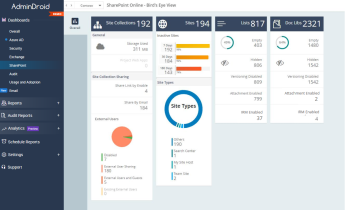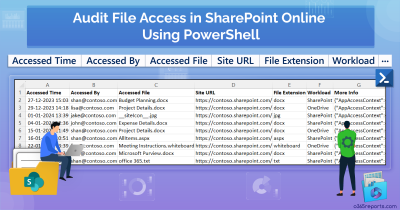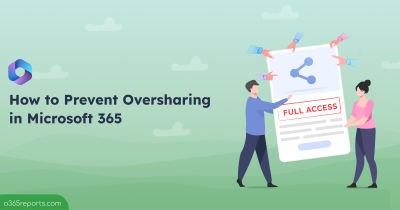SharePoint permissions are complicated in their own way. A common challenge is trying to share a file or folder, only to see the ‘sharing is limited on this item’ message pop up. It leaves us wondering what’s really happening behind the scenes. Most of the time, it comes down to a default permission level called Limited Access. On top of that, there’s also a legacy setting called Limited-access user permission lockdown mode, which plays a big role in how this permission level works.
In this blog, we’ll break down what this lockdown mode is and why it matters for your site.
What is Limited-Access User Permission Lockdown Mode in SharePoint Online?
Limited Access is one of the default permission levels in SharePoint Online, which allows users to access a specific item without giving them access to anything else on the site. Unlike other permission levels, you can’t manually assign it to a user or group. It’s automatically applied when a user is granted unique permissions to a specific item (like a list, library, or document) within a site.
Essentially, the Limited-access user permission lockdown mode is a site collection feature in SharePoint. It secures published sites by limiting what users with Limited Access can do beyond their assigned permissions.
Simply put,
▶ Limited Access = Default permission level for specific SharePoint site contents.
▶ Limited-Access User Permission Lockdown Mode = A stricter extension of Limited Access that further restricts user actions to enhance site security.
How to Enable/Disable Limited-Access User Permission Lockdown Mode in SharePoint?
Only a site collection administrator has the permission to turn the Limited-access user permission lockdown mode on or off in SharePoint Online. To do this, follow the steps below.
- Open the SharePoint site.
- Click the gear icon in the top-right corner.
- Go to Site contents -> Site settings.
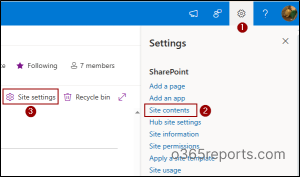
- Under Site Collection Administration, select Site collection features.
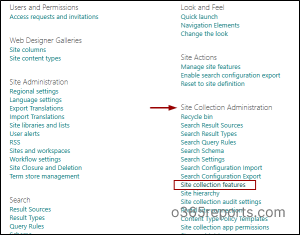
- Locate Limited–access user permission lockdown mode and choose Activate to enable or Deactivate to disable the feature.
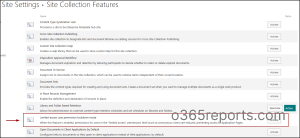
It is generally advised to keep this feature deactivated. Let’s check why!
Why Should You Keep the Limited-Access User Permission Lockdown Feature Deactivated?
Enabling the Limited-access user permission lockdown feature often causes unexpected permission errors in SharePoint Online. For example, even if you are a site owner with full permissions on a document library, you will be unable to share a folder with others.
Common error messages include:
- “You don’t have permission to invite people to this item, but you can still add people and send an invite request to the file owner.”
- “Sharing folders is disabled. To enable sharing, disable the Limited-access lockdown mode on the Site Features page, or share individual files or the site instead.”
- “Sharing is limited on this item. You can only copy links for people who have existing access and you can’t invite anyone new.”
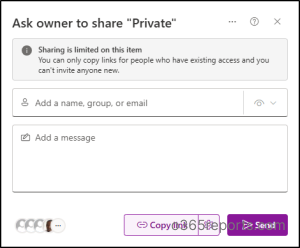
In addition to site content sharing restrictions, users cannot perform actions such as uploading via drag-and-drop, browsing restricted folders, using the Shared With feature, creating calendar events from connected Outlook lists, or opening documents in Office clients. Some callout features on documents and folders may also not render as expected.
Impact of Disabling the Limited-Access User Permission Lockdown Mode in SharePoint
Turning off the Limited-access user permission lockdown mode can also affect your site in a few ways, such as,
Disrupt SharePoint Server Publishing Infrastructure
- This site feature depends on the Limited-access user permission lockdown mode to function correctly.
- If you disable lockdown mode, certain aspects of the Publishing Infrastructure like publishing pages, page layouts, and access to the style library may not work as expected.
In other words, you cannot have both folder sharing and the publishing infrastructure fully enabled at the same time.
Grant More Access to Limited-Access Users
- Users with Limited Access permissions may gain access to areas they normally couldn’t, such as specific site pages or application-level content.
- This increases accessibility but may reduce control over specific content.
If these implications don’t impact your environment, it’s perfectly fine to keep the feature disabled to avoid extra SharePoint permission errors. You can also manage access more precisely by creating custom permission levels in SharePoint Online, giving users only the permissions they truly need.
We hope this blog helped you understand about the Limited-access user permission lockdown mode in SharePoint Online. Thanks for reading! For further queries, feel free to leave a comment below.