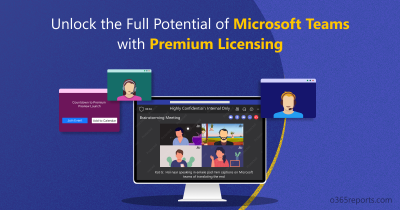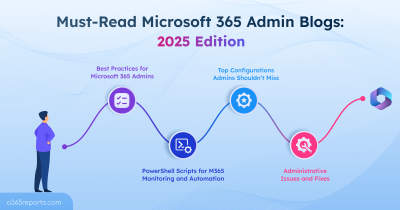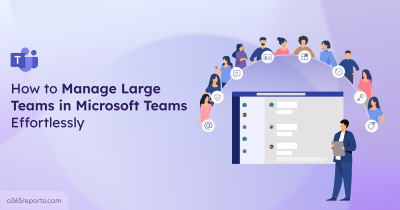We’ve all seen network issues disrupt a Teams meeting, right? Like when a user’s video suddenly freezes or their audio starts breaking up, and admins are left wondering what went wrong behind the scenes. 😬 Figuring out what’s causing those glitches isn’t always easy.
Microsoft Teams admins often have to juggle between tools like Call Quality Dashboard (CQD) and call analytics to investigate issues. Also, admins have to identify systematic issues and review network configurations across multiple portals. And even after all that, the root cause remains unclear. 😓
Fortunately, the best practice configuration dashboard in Teams admin center, brings all such key diagnostic insights into one place. It helps identify deviations from Microsoft’s recommended best practices for Teams meetings and guides you with the right remediation steps. 📈 All monitored areas are evaluated over a rolling seven-day period, giving you up-to-date visibility into your Teams meeting environment.
Better yet, Microsoft is currently rolling out three new best practices, adding more depth to the dashboard’s insights.
In this blog, we’ll walk you through how to streamline Teams meeting call quality using the Teams best practice configurations dashboard.
Overview of Best Teams Meeting Configurations Dashboard
The best practice configurations dashboard for Microsoft Teams meetings, highlights six essential best practice configurations that help ensure reliable Teams collaboration. It identifies locations or environments that do not follow Microsoft’s recommended best practices, which is especially important when managing large Teams environments.
- Enable the correct ports and protocols
- Implement split tunnelling for VPNs
- Update outdated client versions
- Address DNS resolution failures
- Bypass local proxy
- Bypass cloud proxy
Tip: In addition to these, add verification checks for Teams meetings to extend secure collaboration.
These best practices address the most common Teams meeting issues while providing the secure configuration for Microsoft Teams and optimal performance. By applying them, you can optimize how Teams media traffic is routed and ensure users are connected with reliable audio and video performance. This results in fewer Teams meeting issues and reduces the need for deep dives into CQD and analytics.
Note: The best practice configurations dashboard is limited to Microsoft Teams meetings and does not include webinars or town halls.
Where To Access Best Practice Configurations Dashboard?
You can access the best practice configurations dashboard in the Teams admin center by following these steps:
- Sign in to the Microsoft Teams admin center.
- In the left-hand menu, go to Meetings.
- Under that, select Best practice configurations.
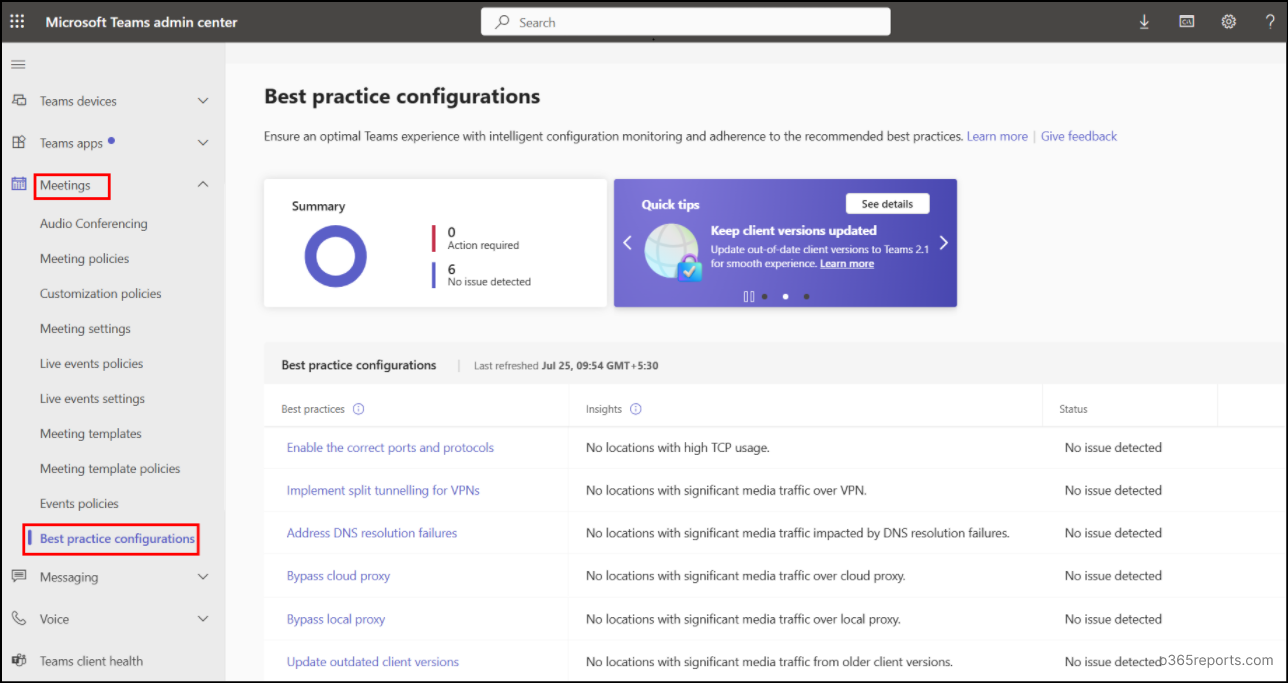
Once you open the dashboard, you’ll see a quick summary of your organization’s Teams meeting health. It shows what’s working well and what needs your attention, based on Microsoft’s recommendation practices.
As an admin, you can easily spot common issues that might affect meeting quality like network settings, outdated clients, or proxy configurations. This all-in-one summary not only helps you deliver a high-quality high quality and secured Teams meeting experience.
Breakdown of Best Practice Configurations Dashboard
Let’s now explore each configuration in detail and understand how they work together to deliver a smoother, reliable Teams meeting environment.
To view in-depth metrics and recommendations, simply select one of the best practice configurations in Microsoft Teams admin center.
1. Enable the Correct Ports and Protocols for Teams Meetings
The Enable the correct ports and protocols dashboard helps identify Teams media Teams media communications conducted over Transmission Control Protocol (TCP) instead of User Datagram Protocol (UDP). Since TCP is not ideal for real-time audio and video, relying on it can lead to poor meeting quality and a bad user experience.
To avoid call and meeting quality issues, UDP ports must be open on both network and client firewalls for Microsoft Teams services.
With these insights, admins can quickly detect and fix network misconfigurations, ensuring users connect with the right protocols for a reliable Teams meeting experience.
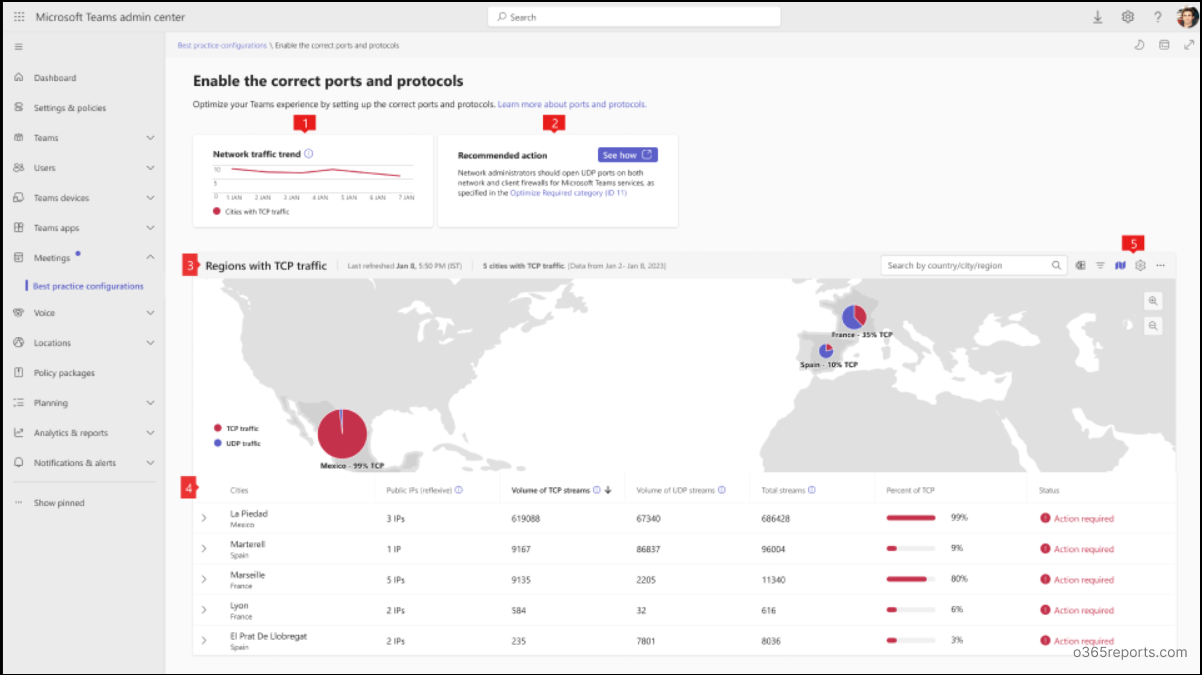
Key insights available in this dashboard include:
- Network traffic trends – Displays cities and regions with high volumes of TCP and UDP based Teams media traffic.
- Recommended actions – Lists steps to fix misconfigurations. The primary fix is ensuring UDP ports are open on both network and client firewalls.
- Regions with TCP usage – Visual maps highlight locations where Teams calls are falling back to TCP.
- Along with this, the dashboard also provides a tabular data for deeper analysis:
- Cities – Lists impacted cities where TCP is used for Teams media streams.
- Public IPs (reflexive) – Shows external IP addresses with a high proportion of TCP traffic.
- Volume of TCP streams – Count of Teams calls and meetings using TCP.
- Volume of UDP streams – Count of Teams calls and meetings using UDP.
- Total Streams – Combined count of media sessions that used either TCP or UDP protocols.
- Percent of TCP – Percentage of media traffic relying on TCP.
- Status – Indicates if admin action is needed or not based on Microsoft’s recommendations.
- Admins can also filter the data by city, IP, or status, toggle map views, customize table columns, and export the data as CSV for further analysis.
By proactively resolving these misconfigurations, admins can significantly improve Teams meeting quality and reduce helpdesk incidents related to connectivity.
2. Implement VPN Split Tunnelling for Microsoft Teams Call Quality
The Implement split tunnelling for VPNs dashboard highlights when Teams traffic is unnecessarily routed through VPNs using forced tunnelling, which can degrade Teams meeting performance.
Forced tunnelling is a common approach where all user traffic, including Microsoft Teams media, all routed through the common corporate network.
To avoid this, Microsoft recommends split tunnelling for VPNs. It allows Teams traffic to bypass the VPN and connect directly to Microsoft 365. This approach reduces latency in media communications and improves a remote user’s media quality.
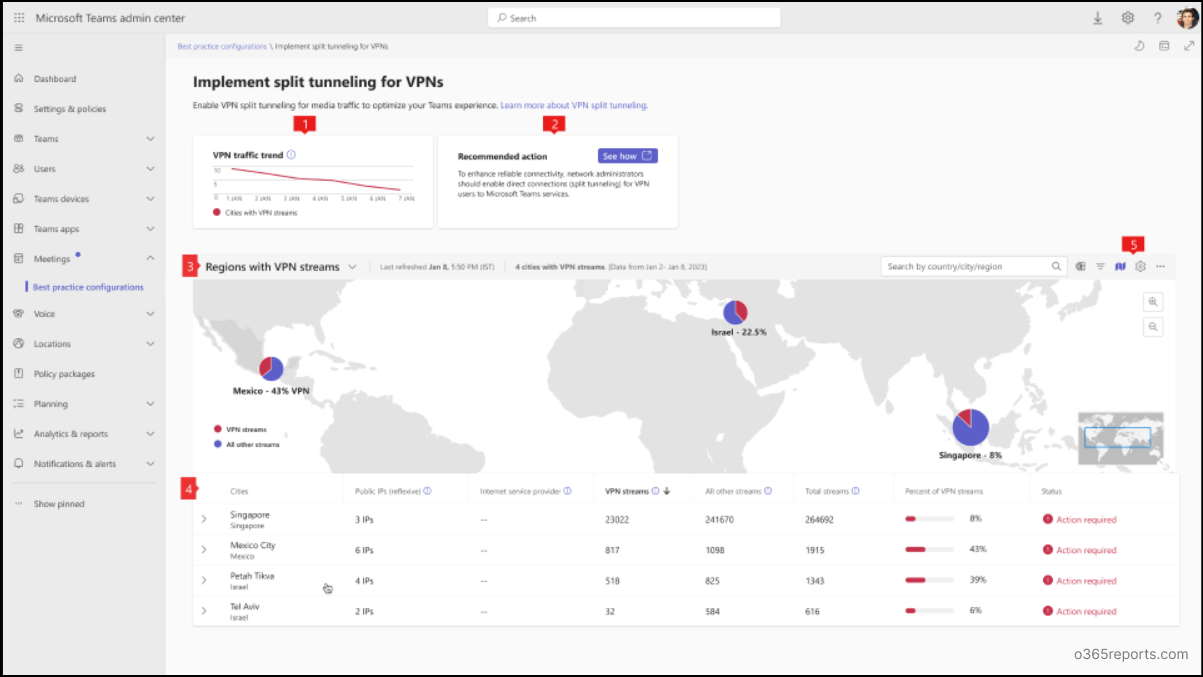
The dashboard provides the following insights:
- VPN traffic trend – Shows the number of cities with VPN usage and their streaming types.
- Recommended actions – Suggests to enable split tunneling for VPNS for reliable Teams connectivity.
- Regions with VPN streams – Visual map highlighting areas with high VPN stream usage.
- Along with this, the dashboard also provides a tabular data for deeper analysis:
- Cities – Lists impacted regions and cities.
- Public IPs (reflexive) – Counts and lists public IPs with a high proportion of VPN traffic.
- Internet service provider – Displays the ISP for the stream.
- VPN streams – Number of Teams streams routed through VPN.
- All other streams – Number of streams not routed through VPN.
- Total Streams – Combined count of VPN and non-VPN streams.
- Percent of VPN streams – Percentage of traffic using VPN.
- Status – Indicates whether admin action is required based on Microsoft’s guidance.
- Additionally, admins can apply filters, customize columns, toggle to map, export data to CSV for detailed analysis and manage settings.
While VPNs improve security, routing Teams traffic through them can slow down meetings. Enabling direct connection secure access to internal systems while optimizing performance for Microsoft Teams.
3. Update Outdated Teams Clients for Teams Meeting Reliability
The Update outdated client versions dashboard helps admins detect outdated Teams desktop clients on Windows and Mac across the organization. It also highlights locations most impacted by outdated clients, which can lead to poor meeting quality, feature issues, and security risks.
The dashboard tracks media streams from devices using builds over three months old, helping admins pinpoint where updates are urgently needed. It provides usage trends, identifies regions with high outdated usage, and recommends actions to encourage timely upgrades.
Keeping Teams clients up to date ensures a smoother, more secure, and consistent meeting experience for all users.
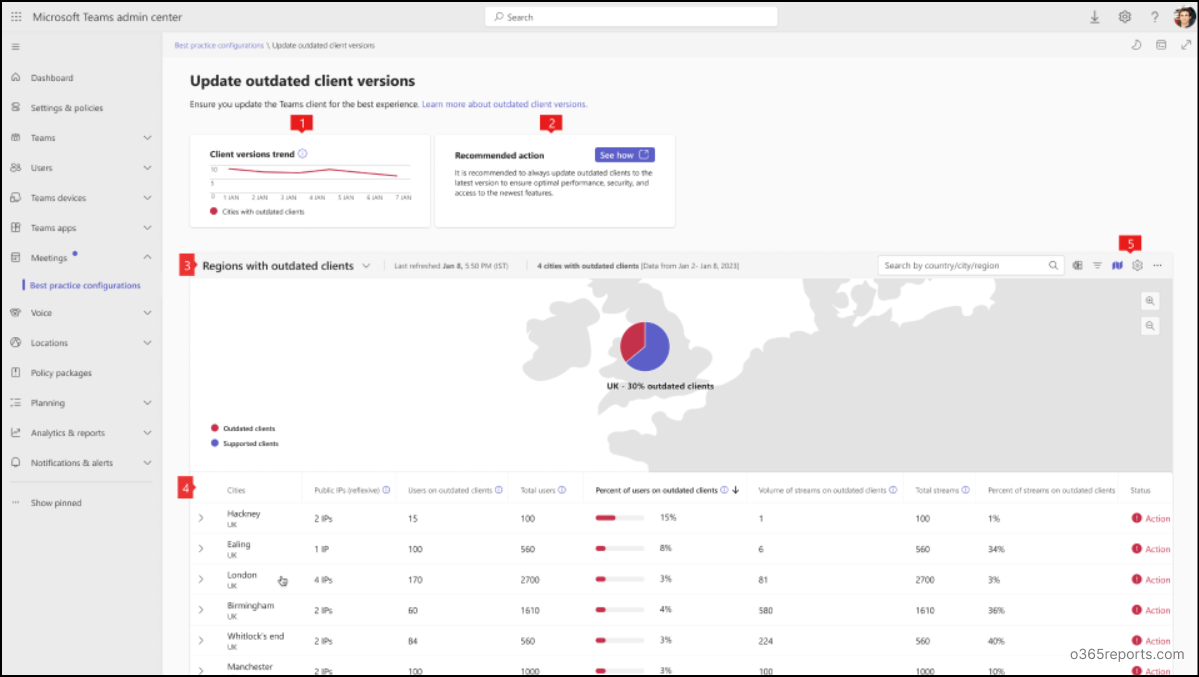
The key features of the dashboard include:
- Client versions trend – Shows outdated Teams client by date and location.
- Recommended action – Encourage new Teams desktop client upgrade among users for enhanced performance, security, and access to the latest features.
- Regions with outdated clients – Visual map highlighting areas with high usage of older Teams versions.
- In addition to this, the table provides the following data:
- Cities – Lists cities where outdated Teams versions are in use.
- Public IPs (reflexive)– Public IPs associated with older Teams clients.
- Users on outdated clients– Number of users running outdated Teams versions in a region.
- Total users – Total number of Teams users in that region.
- Percent of users on outdated clients – Percentage of users using outdated builds.
- Volume on streams on outdated clients – Number of Teams calls and meetings generated from outdated clients.
- Total streams – Combined count of all Teams media streams from both updated and outdated clients.
- Percent of streams on outdated clients – Percentage of Teams media traffic from outdated versions.
- Status – Indicates if admin action is required based on Microsoft’s client version recommendations.
- As like other sections, admins can filter, customize columns, toggle between map and table views, export results to CSV and manage settings for deeper analysis.
In addition to this, admins can refer to the Teams client health dashboard to get deeper visibility into device and client performance issues that may impact meeting quality. Together, these dashboards help ensure that all users are running healthy, up-to-date Teams clients for a smooth collaboration experience.
Ensuring timely updates reduce helpdesk issues, unlock the latest features, and enhance your organization’s security. With advanced Teams meeting capabilities, you can enable premium features like end-to-end encryption for sensitive meetings.
4. Monitor DNS Resolution Problems to Improve Teams Meeting Performance
The Address DNS resolution failures dashboard shows which locations and networks are facing DNS resolution failures. These failures will cause network connectivity issues, cache corruption, server unresponsive problems, etc.
For a stable and fast connection, DNS should be handled as close as possible to where your network goes out to the internet, called the network egress point. Performing local DNS checks reduces downtime, and speeds up Teams meetings by connecting users to the nearest server.
The address DNS resolution failures dashboard helps you quickly see problem areas so you can fix them faster and keep your Teams meetings running smoothly.
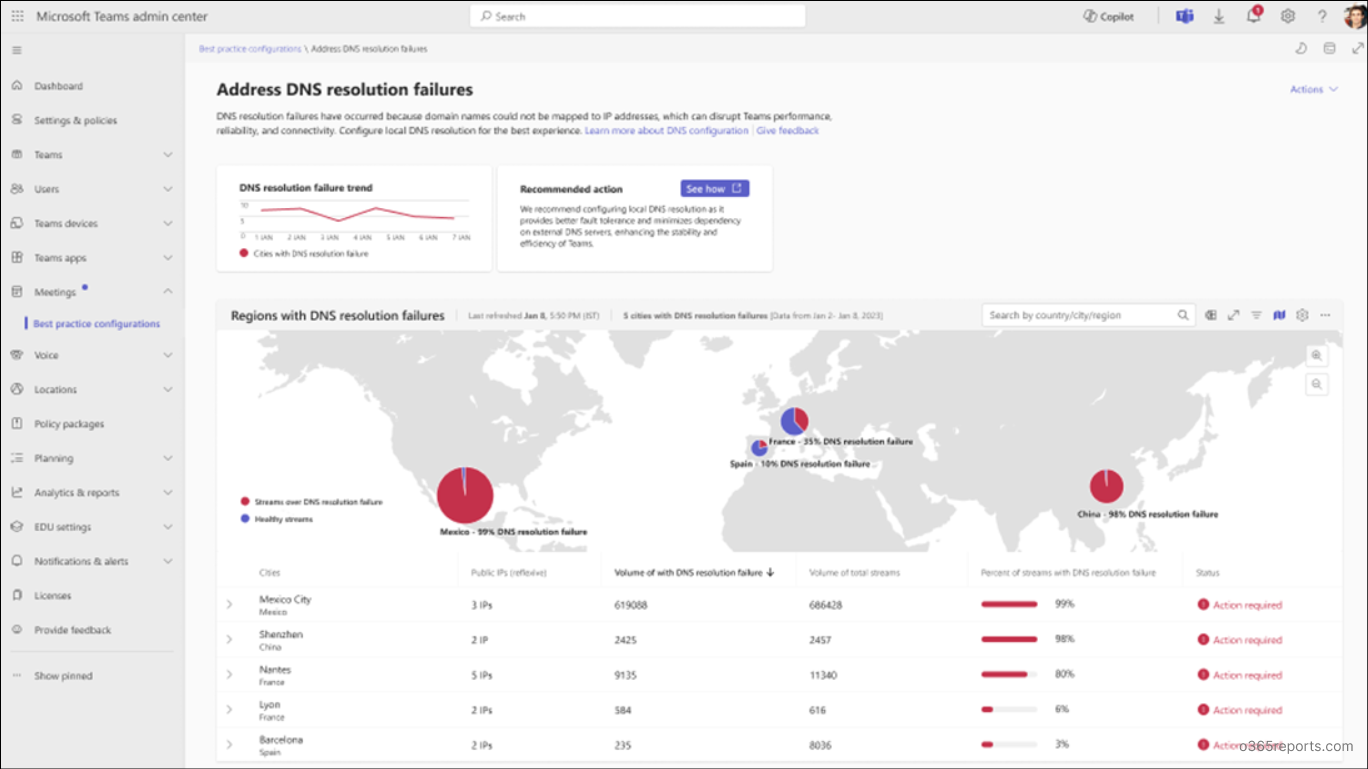
The address DNS resolution failures dashboard provides the following insights:
- DNS resolution failure trend – Shows which cities are experiencing DNS resolution failures.
- Recommended action – Configure egress connectivity for local DNS resolution to improve fault tolerance, reduce dependence on external DNS servers, and increase Teams performance.
- Regions with DNS resolution failures – Highlights the geographical areas affected by DNS issues.
- In addition, the dashboard table also includes key data:
- Cities – Lists cities with DNS resolution failures.
- Public IPs (reflexive) – Shows public IPs of systems experiencing DNS resolution issues.
- Volume of streams with DNS resolution failures – Number of affected streams by DNS resolution failures.
- Volume of total streams – Total number of streams monitored, including both successful and failed streams.
- Percent of streams with DNS resolution failures – Percentage of streams impacted by domain name resolution error.
- Status – Indicates if admin action is required based on Microsoft’s recommendations.
- Like other sections, admins can filter data, customize columns, toggle between map and table views, export results to CSV, and manage settings for deeper analysis.
5. Optimize Teams Performance by Bypassing Local Proxy
The Bypass local proxy dashboard shows cities where many media streams are passing through local proxy servers. For Microsoft Teams for Business, the media streams always remain encrypted with protocols like SSL (Secure Socket Layer). So, sending these media streams through a local proxy can cause server delays, poor media quality, and a frustrating meeting experience.
Microsoft recommends bypassing the local proxy during meetings to route the media traffic directly to Microsoft 365.

The bypass local proxy dashboard provides the following key insights:
- Streams over local proxy trend – Shows which cities have media streams routed through local proxies over time.
- Recommended actions – Configuring local proxy bypasses, including SSL inspection, is the Microsoft’s recommended solution for better Teams performance without latency.
- Regions with streams over local proxy – Highlights the geographical areas where the local proxy usage is high.
- Beyond this, the table includes the following data:
- Cities – Lists cities where streams are routed through local proxies.
- Reflexive public IPs – Shows the public IPs of the devices using the local proxy.
- Volume of streams over proxy – Number of media streams that are going through the local proxies.
- Total volume of streams – Total number of media streams monitored, including direct and local proxied.
- Percent of streams over proxy – Percentage of media traffic impacted by local proxy routing.
- Status – Shows whether admin action is needed to implement the Microsoft’s recommended action.
- Additionally, admins can filter data, customize columns, toggle between map and table views, export results to CSV, and manage settings for deeper analysis.
6. Reduce Latency in Teams Meetings by Cloud Proxy Bypass
The Bypass cloud proxy dashboard shows how many media streams are routed through cloud-based proxy services. A cloud proxy sits between the client and a web server, SaaS application, or data center and acts as an intermediary for traffic. These cloud proxies can also server delays and poor meeting quality.
Since Microsoft Teams media is already end-to-end encrypted with TLS/SSL, routing it through cloud proxies can degrade call quality. So, bypassing cloud proxies for Teams media helps improve meeting performance.
To detect cloud proxies, focus on TCP connections, as TCP is commonly used by many cloud proxy applications. As discussed in the ‘enable the correct ports and protocols’ dashboard, UDP offers performance advantages over TCP for real-time media traffic. Therefore, this dashboard focuses on tracking TCP traffic.
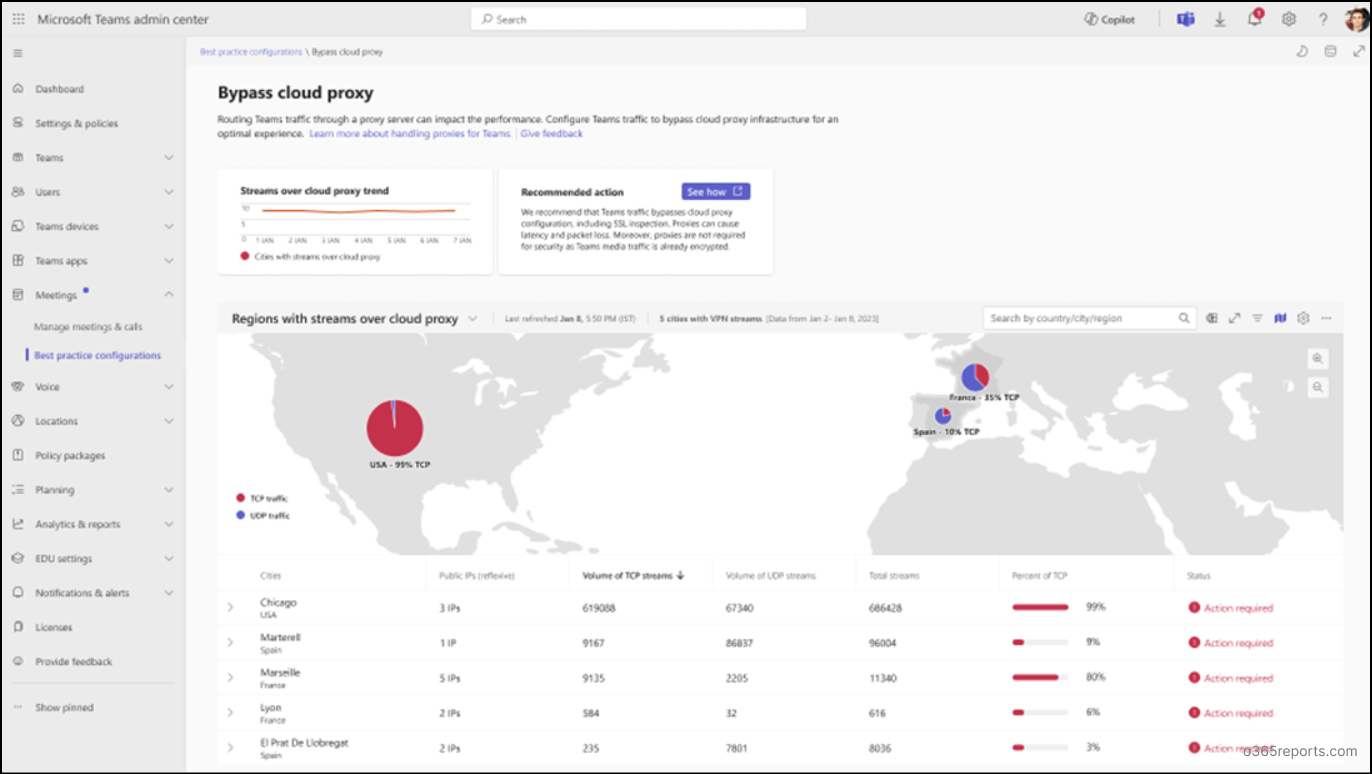
The bypass cloud proxy dashboard offers the following key insights.
- Streams over cloud proxy trend – Displays the graphical representation of how many media streams are routed through cloud proxies over time.
- Recommended action – Configure bypassing of cloud proxies for Teams media streams to reduce latency and packet loss as recommended by Microsoft.
- Regions with streams over cloud proxy – Visualize the geographical areas where media streams are affected by cloud proxies.
- Along with this, the table provides further detailed data, which includes:
- Cities – Lists the cities where the media streams pass through cloud proxies.
- Public IPs (reflexive) – Provides the public IPs of systems that uses the cloud proxy.
- Volume of TCP streams – Displays the number of streams using TCP routed via cloud proxy.
- Volume of UDP streams – Shows the number of streams that uses UDP routed via cloud proxy.
- Total streams – Total number of media streams that are routed through both TCP and UDP.
- Percent of TCP – Represents the percentage of TCP traffic routed through cloud proxies out of all streams.
- Status – Shows whether admin action is needed to implement Microsoft’s recommended action.
- Additionally, admins can apply filters, customize columns, toggle to map, export data to CSV for detailed analysis and manage settings.
Wrapping up
The best practice configurations dashboard is not just a troubleshooting tool. It serves as a proactive guide to ensure secured connectivity to Microsoft Teams meetings, enhance user experience, and boost overall meeting performance. Stay tuned for more updates as new capabilities are added.