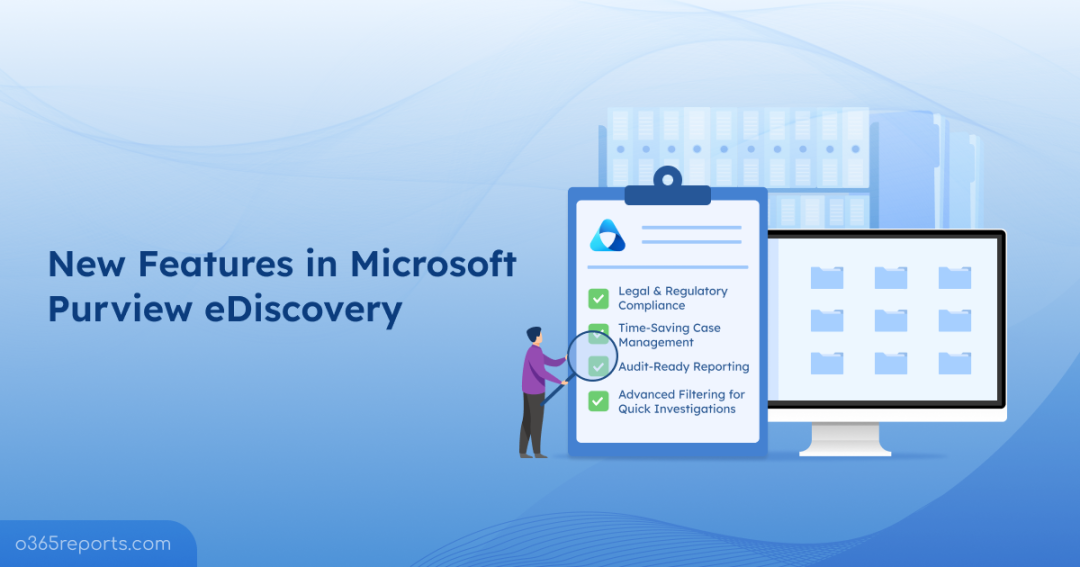Managing legal and compliance investigations in Microsoft 365 can be challenging when tools are outdated and lack modern features. If your organization is still using the classic eDiscovery (Premium) experience, it’s important to act soon.
Microsoft has announced that the classic eDiscovery (Premium) interface will retire on August 31, 2025. After this date, it will no longer be available. The functionality will transition to the unified Cases section in Microsoft Purview, making it crucial to start planning your transition now.
Moving to the modern eDiscovery experience in Microsoft Purview isn’t just a recommendation; it’s a compliance necessity. The modern platform provides a unified experience with advanced features for data preservation, search, and case management that supports legal and investigation needs. Let’s explore what’s new in eDiscovery and how it makes investigations faster, safer, and more user-friendly!
Tackle Modern Compliance Challenges with Microsoft Purview eDiscovery
eDiscovery, or electronic discovery, is the process of identifying, preserving, and delivering electronic content as evidence in legal or compliance proceedings. Traditionally, this process can be time-consuming and fragmented. Microsoft Purview simplifies it by allowing you to search, collect, and manage data across multiple Microsoft 365 services.
With Purview eDiscovery, you can:
• Search across mailboxes and SharePoint sites
• Collect and organize findings into cases for structured investigations
• Apply legal holds to preserve data in its original state
In short, MS Purview eDiscovery provides a comprehensive solution to make Microsoft 365 forensic investigations smarter, more efficient, and legally defensible.
Licenses and Role Permissions for eDiscovery:
- To use eDiscovery features in MS Purview, organizations must have a Microsoft 365 E3 or Office 365 E3 subscription or a higher plan.
- Users need to be added to the eDiscovery Manager role group in the Microsoft Purview compliance portal. Two key roles available in the eDiscovery Manager role group are eDiscovery Manager and eDiscovery Admin.
Key Differences Between Classic eDiscovery and New Purview eDiscovery
Before we dive into the new features, it’s important to understand the differences between Classic eDiscovery and Purview eDiscovery.
| Features | Old eDiscovery | New Purview eDiscovery |
| Indexing | Manual advanced indexing for partially/unindexed content. | Automatic, just-in-time advanced indexing during search, review set, or export. |
| Collections/Stats | Collections gave rough estimates of relevant content. | Statistics show live numbers and can be updated anytime. |
| Content Search | Separate tool for basic searches; preview/export locally. | Integrated within system-generated eDiscovery case; supports holds, review sets, exports. |
| Primary Workflow Unit | Focused on people (custodians). | Focused on cases. |
| Exporting data | Separate premium/non-premium flows; slower performance. | Unified export structure; faster performance; detailed reporting; flexible options. |
| Tasks/reports | Called “Jobs”. | Called “Processes”. |
Benefits of the newly introduced eDiscovery features include:
- Automatic and up-to-date indexing saves time and ensures search results are always accurate.
- Live statistics make it easy to track content relevance and update data as needed.
- Integrated content search simplifies management by keeping everything in one place.
- Case-focused workflow organizes processes efficiently, rather than centering on individual custodians.
- Faster and consistent exports streamline data handling and tracking.
- Clearer terminology for tasks and reports improves understanding and usability of workflows.
New Features in Microsoft Purview eDiscovery
Microsoft has introduced a series of enhancements that simplify workflows, improve search accuracy, and strengthen governance. Here are the key updates:
- Duplicate search for consistency
- Create a hold directly from eDiscovery search
- Delete searches to keep cases organized
- Condition builder enhancements for logical operators
- Enhanced reporting in modern eDiscovery
- Clean up old search exports
- Retry failed locations to quickly resolve processing issues
- New ‘Data source’ tab for better case-level data management
- Upgraded eDiscovery premium APIs: beta moves to V1
1. Duplicate Search for Consistency
Creating a copy of an existing search is now fast and easy, helping you save time and avoid repetitive work. Whether you are refining a previous query or running it again with small adjustments, this feature keeps all original settings intact, including conditions, data sources, and locations. Click the “Duplicate search” button on the search you want to copy, give it a new name, and proceed with confidence and consistency.
2. Create a Hold Directly From eDiscovery Search
A highly requested capability has been added to Microsoft Purview eDiscovery: the option to “Create a hold” directly from an existing search. This feature is available in the Microsoft Purview eDiscovery (Premium) portal when performing a Content Search or managing a case investigation. If your process starts with running searches before creating holds, this feature eliminates redundant work.
3. Delete Searches to Keep Cases Organized
You can now remove outdated or redundant searches from a case with just a few clicks, keeping your workspace focused and organized. Deleting unnecessary searches helps you concentrate on what matters most, whether cleaning up after a project or clearing test runs.
4. Condition Builder Enhancements for Logical Operators
The updated Condition Builder now supports logical operators AND, OR, and NEAR within the same line or grid. This will allow users to construct more precise search conditions, control how phrases are used, and combine terms more flexibly. The result is more targeted and effective keyword queries.
Where to Access Search Features
You can access all the above-listed features from the search details page.
- Sign in to the Microsoft Purview portal.
- Go to Microsoft Purview eDiscovery (Premium).
- Open the Case where you want to manage the search.
- Navigate to Collections > Searches.
- Select or create a Content Search and run your query.
- The search details page hosts all the features mentioned above.
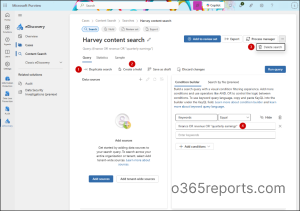
5. Enhanced Reporting in Modern eDiscovery
Every action in an eDiscovery case can now be tracked and validated with confidence. The modern Purview eDiscovery offers auditable reporting that helps legal teams verify compliance, analyze outcomes, and provide defensible records.
Key enhancements include:
- Compliance boundaries made visible: Summary.csv now highlights applied compliance boundaries, clarifying why search results may vary due to access permissions.
- Decryption settings tracked: Settings.csv now indicates if Exchange or SharePoint decryption was enabled, ensuring encrypted content is processed correctly.
- Premium feature usage flagged: Settings.csv shows when Premium features were applied during a process.
- Clearer item reporting: Items.csv now includes an “Added by” column to show if items came from IndexedQuery, UnindexedQuery, or AdvancedIndex.
- Better context for exports: Summary.csv explains why exported data might exceed search estimates, such as including cloud attachments or multiple document versions.
6. Clean Up Old Search Exports
You can now remove old or unused search exports to maintain a streamlined case environment. This helps eliminate unnecessary files and safeguard confidential data that is no longer required.
To delete search exports in Microsoft Purview eDiscovery (Premium): Open the case in Microsoft Purview → eDiscovery (Premium), go to the Exports tab, select the export you want to remove, click Delete in the details pane, and confirm to permanently remove it.
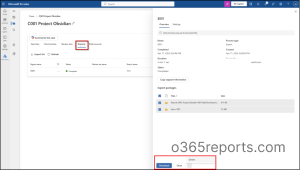
7. Retry Failed Locations to Quickly Resolve Processing Issues
Sometimes searches may fail due to temporarily inaccessible locations. The new “Retry Failed Locations” feature lets you reprocess these locations without restarting the entire job. Results from the retry are combined with the original search, giving a complete view of your data. This feature is especially useful for administrators, enabling efficient issue resolution while maintaining workflow continuity.
To use this feature: go to Microsoft Purview eDiscovery (Premium) → Case → Collections → Searches, then select Statistics and click Retry Failed Locations.
With this enhancement, administrators can confidently handle temporary disruptions and keep eDiscovery workflows running smoothly from start to finish.
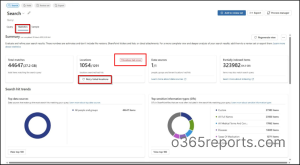
8. New ‘Data Source’ Tab for Better Case-Level Data Management
Microsoft Purview eDiscovery now features a dedicated Data Sources tab at the case level, designed to streamline the management of data locations within a case. This new view allows administrators to easily map, organize, and reuse data sources across searches and holds. With the Data Sources tab, case administrators can manage a wide variety of data locations in one centralized view, including:
- Mailboxes
- SharePoint sites
- Teams channels
- And other relevant repositories
To access and use the Data Sources tab: go to Purview eDiscovery → Select Case → Data Sources
Now, you can add or view sources to use in searches or holds. This centralized approach makes it easier for administrators to manage multiple data locations efficiently, ensures consistency across cases, and reduces the risk of missing critical content during searches or holds.
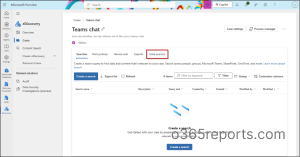
9. Upgraded eDiscovery Premium APIs: Beta Moves to V1
Microsoft Purview is upgrading eDiscovery Premium APIs from Beta to V1, enhancing search accuracy, insights, and workflow efficiency for compliance and legal teams. The update aligns APIs with the new Purview eDiscovery UI, introduces parameters like includeRefiners, advancedIndexing, DocumentVersion, and ItemsToInclude, while improving export structures for greater flexibility.
Key APIs, including Search Estimate Statistics and ReviewSet Export, are now generally available. The rollout was completed worldwide by early August 2025, and for GCC/GCC High/DoD by late August 2025.
Upcoming Features in Microsoft Purview eDiscovery
Discover the upcoming capabilities in Purview eDiscovery that improve control and defensibility.
1. Tenant-Level Control Over Premium Features
Organizations can now control default settings for new cases, including Premium feature usage, providing greater consistency in mixed-license environments.
2. Export Naming and Package Size Control
To make export management more seamless, Microsoft has introduced two key improvements:
- User-defined export names included in download packages for easier tracking.
- Maximum export package size configuration to optimize performance and reduce session timeout issues during large exports.
These enhancements empower legal and compliance teams to work more efficiently, reduce operational friction, and maintain defensible practices across regulatory inquiries, litigation, or investigations.
For the latest updates on the future of eDiscovery, you can check out the eDiscovery roadmap.
Microsoft Purview eDiscovery is evolving to make legal and compliance workflows more streamlined, efficient, and secure. Familiarity with these new features helps your organization stay ahead in data management, investigation, and preservation.
I hope this blog helped you understand the new features in eDiscovery. If you have any questions, feel free to reach out in the comments section.