Office 365 group is a cross-membership service that provides access to all the Office 365 workloads like Outlook, SharePoint, Teams, Yammer, etc. It’s a single console that streamlines collaboration and interaction within the organization. Although Microsoft 365 Groups offer many benefits, they will consume more storage space than other services. If you aren’t properly managing the Office 365 Group storage, Microsoft 365 groups will run out of storage, and expenses will skyrocket. So, it is essential to keep an eye on Office 365 Groups Storage.
Unfortunately, Group storage reports in Office 365 fail to provide detailed analytics and in-depth insights. If you are one of the admins who is frustrated in finding the storage used by Office 365 Groups, then this blog is for you. Let me show you the best solution you are looking for!
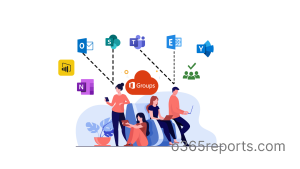
Office 365 Group Storage – An Essential One:
Office 365 group files use the storage capacity allotted to SharePoint Online Site Collections. If the storage is poorly managed, it will affect the site’s storage along with the group’s productivity. So, the best practice is to manage the storage of your Microsoft 365 groups in addition to managing group ownership and membership.
Take a look at the below representation that summarizes the Microsoft 365 groups storage limits.
| FEATURE | MICROSOFT 365 BUSINESS BASIC, BUSINESS STANDARD, OR BUSINESS PREMIUM | MICROSOFT 365 A3, E3, G3 & A5, E5, G5 OFFICE 365 A3, E3, G3 & A5, E5, G5 OFFICE 365 A1, E1, G1 SHAREPOINT PLAN 1 OR 2 |
MICROSOFT 365 F1 OR F3, OFFICE 365 F3 |
|---|---|---|---|
| Total storage per organization | 1 TB plus 10 GB per license purchased | 1 TB plus 10 GB per license purchased | 1TB |
| Max storage per site(site collection) | 25TB | 25TB | 25TB |
Storage Usage of O365 Groups Using Admin Center:
There are multiple ways to find the storage used by groups in Microsoft 365. You can get the Office 365 groups storage reports through Microsoft 365 admin center and SharePoint admin center. However, retrieving Office 365 Group usage reports from both the admin centers is much more ambiguous. Also, the SharePoint admin center provides reports on both Office 365 Groups and SharePoint sites.
Another pitfall you might stumble upon with Office 365 UI reports is that the UI is ever-changing, and the reports are difficult to interpret. Even the exported CSV group storage reports are much more complex to work with, and admins find it hard to tweak the results.
Get the Storage Used by Office 365 Groups Using PowerShell:
PowerShell – The Saviour:
Here comes the PowerShell! Admins can quickly get the amount of storage used by Office 365 groups through PowerShell without too many hassles! However, one downside is that it will be difficult for PowerShell newbies to get the storage used by Office 365 groups because it requires multiple filters and looping through the PowerShell cmdlets.
To get over the challenges, I have developed a script that automates all the time-consuming tasks associated with retrieving the Office 365 group storage usage. Required modules to get the Office 365 group space used have been added priorly!!
Isn’t that cool to hear? Make use of this script and keep an eye on Office 365 Group Storage.
Download Now: GetOffice365GroupsStorage.ps1
Script Highlights:
- The script uses modern authentication to connect to Exchange Online.
- The script can be executed with MFA enabled account too.
- Automatically install the EXO V2 and SharePoint PnP PowerShell module (if not installed already) upon your confirmation.
- Credentials are passed as parameters (Scheduler-friendly), so worry not! i.e., credentials can be passed as parameters rather than being saved inside the script.
- Exports the report result to a CSV file.
- Lists the details of the storage used in each Office 365 group.
Office 365 Groups Storage Report- Script Execution:
To run this script, choose any one of the below methods.
Method 1: You can run the script with both MFA and non-MFA accounts.
|
1 |
.\GetOffice365GroupsStorage.ps1 |
Method 2: Usually the script prompts you to enter the credentials two times.
- To Connect with the Exchange Online PowerShell module and
- To Connect with the SharePoint Online PowerShell module.
If you prefer not to have multiple-time logins for MFA disabled accounts and run non-interactively (Scheduler-friendly), execute the script with –NoMFA parameter mentioning the credentials.
|
1 |
.\GetOffice365GroupsStorage.ps1 -NoMFA -UserName admin@contoso.com -Password XXX |
If you prefer not to do this manually every time, you can opt to schedule the script using Windows Task Scheduler.
Note: This doesn’t support MFA-enabled accounts. To schedule for MFA-enabled accounts, you must disable MFA with the Conditional Access Policy.
Find the Storage Size in Microsoft 365 Groups – Sample Output:
Once you run the script, the output file will be stored in the current working directory. The exported storage usage report of Office 365 Groups has the following attributes:
- Group Name
- Email ID of the Group
- Group Privacy
- Storage Used (GB)
- Total Storage Limit (GB)
- Group Creation Date and Time
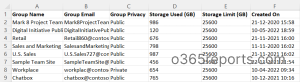
Surpass the limitations of Native Office 365 Group Usage Reporting:
The native Office 365 reports are not much explicable. Even the available reports are spread over multiple admin centers, which eat up your time while getting complete group usage analytics. Also, it would be confusing and complicated for a PowerShell novice to work with advanced PowerShell cmdlets.
Considering all this, I’ve got a tool that will solve all your issues! AdminDroid Office 365 Reporting Tool is the perfect alternative for native Microsoft 365 Reporting and Auditing. It provides granular reports on every aspect of the Office 365 groups, like
- O365 Group Creations.
- Office 365 Group Memberships
- O365 Group Changes
- O365 GroupMember Changes
- O365 Group Owner Changes
- O365 Group Usage Trends
- Overall Storage Used By Office 365 groups
- O365 Groups Activity Trends and much more.
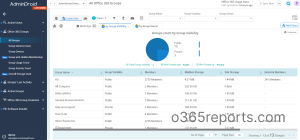
Also, the Free Microsoft 365 Reporting tool by AdminDroid provides free reports on Azure AD management like Office 365 group memberships, Office 365 group membership changes, Office 365 licenses, user logins, password changes, etc. There are over 100 reports and dashboards stocked up in the free edition.
AdminDroid provides widespread visibility on Exchange Online, SharePoint Online, OneDrive for Business, and every other Office 365 service with over 1500+ reports. The Office 365 reports come with smart AI-powered Graphical analytics and sleek comprehensive dashboards.
So, without further ado, start using AdminDroid and optimize the Office 365 group storage. Try the free 15-day premium edition of AdminDroid to explore its features and functionalities for managing your Office 365 environment efficiently.
Hopefully, I believe now you have a better understanding of how to find the storage used by Office 365 groups. Use this script and manage the Office 365 Group storage effectively. Let us know the other ways that work for you! Share your ideas and strategies in the comment section anytime!






