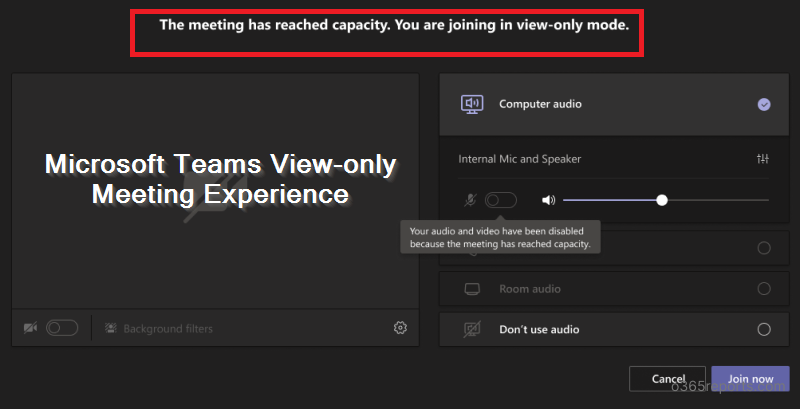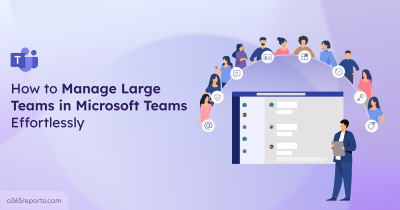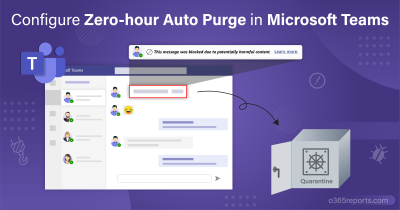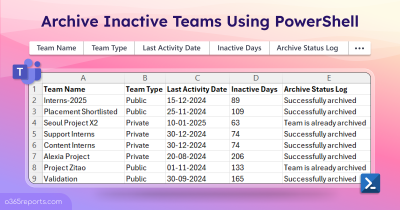Microsoft Teams, the fastest-growing application, is a hub for teamwork that has 145 million daily active users in April 2021.
As the COVID 19 worsened, employees are working remotely, and their meetings/discussions are scheduling through Teams’ meetings. The actual meeting capacity of the Microsoft Teams is 300 attendees for commercial tenants. When it comes to large scale enterprises, they require more employees to join a meeting. Sadly, they can allow only a limited number of people to join Microsoft Teams meetings.
To overcome this difficulty, Microsoft launched an eye-opening feature ‘Teams view-only meeting’
which allows up to 20,000 users into the meeting after exceeding attendees’ limit. From the first week of July 2021, it will be limited to 10,000 attendees.
Enable Teams View-Only Meeting with PowerShell
You can use PowerShell to enable or disable view-only attendees’ mode by editing the Teams meeting policy. Only administrators can edit the Teams meeting policy.
To enable Teams’ view-only mode in PowerShell,
|
1 |
Set-CsTeamsMeetingPolicy -Identity Global -StreamingAttendeeMode Enabled |
To disable Teams’ view-only mode in PowerShell,
|
1 |
Set-CsTeamsMeetingPolicy -Identity Global -StreamingAttendeeMode Disabled |
To run the above cmdlet, you must install and connect to the Microsoft Teams PowerShell.
Note: Users must be configured with the
Microsoft 365 E3/E5 or the Microsoft 365 A3/A5 Subscription for organizing or attending a view-only meeting.
Roles of Presenter and Organizer in the View-only Meeting
The organizer creates the meeting link and sets the presenter at the time of creation. As a presenter or organizer, you can experience all the features including, audio and video controls rolling out in the Teams meeting.
Once the meeting capacity is reached, organizers and presenters will receive the banner which informs “This meeting has reached the capacity. Participants who join now will have view-only access”. But they cannot see view-only attendees.
The following picture shows you the banner on the top of the meeting screen.
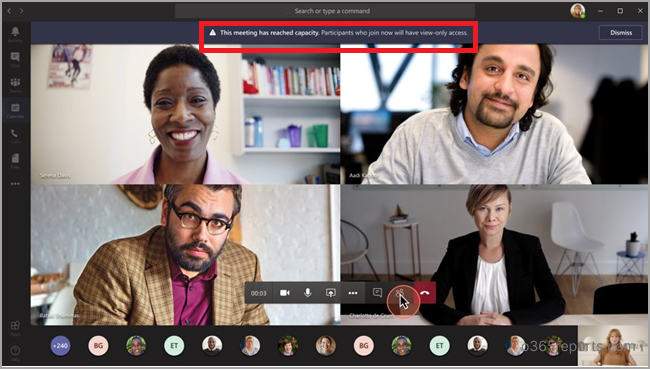
Microsoft Teams doesn’t support E-discovery for the view-only attendees. Organizers act as a host for the meeting. They can re-join and can access all the features even if they left the main meeting. As a presenter, you can’t join the meeting with full access when you left the meeting after reaching capacity. You can only join as a view-only attendee.
Regular User’s Experience in the Main Meeting
Users click the link sent by the organizer for joining the meeting. The user will experience all the features according to the permission assigned by the organizer.
- As a regular user, you can use all the features like sharing audio and video, participating in the meeting chat.
- The available space in the main meeting lets a user join the main meeting if any of the regular users leave the meeting. Attendees can join or re-join the meeting until the main meeting reaches its capacity again.
Joining a Meeting That Reaches Capacity
If the capacity of the main meeting has reached (299+1 organizer), an attendee won’t be able to join as a regular attendee. They can join only as a view-only attendee.
Meeting Experience of View-Only Attendees
View-only attendees will experience the following features.
- Participants can join as a view-only attendee through Desktop, Web, Teams Mobile (Android and IOS).
- View-only attendees can listen to the participants in the main meeting like regular attendees.
- They can access audio and video feeds of the active speaker if they are sharing.
- Also, they can see the content shared through Desktop functionality.
- Attendees are not supposed to change as regular attendees if one of the regular attendees left the main meeting.
- As a view-only attendee, you will be supported by streaming Technology.
The below pre-join screen displays that you are joining as a view-only attendee in the Teams meeting.
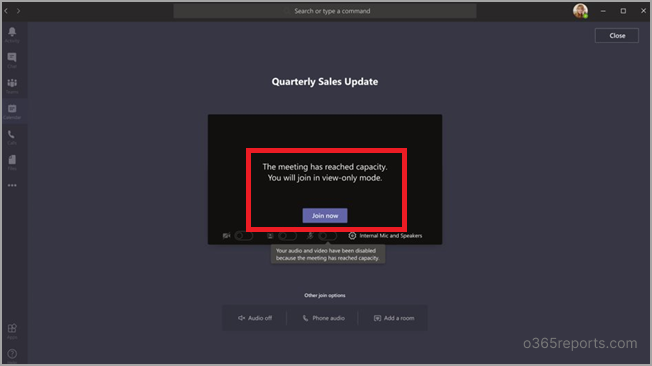
Note: View-only attendees will have 30 seconds of audio and video delay in the meeting.
Limitations for Teams View-Only Meeting Attendees
View-only attendees are not allowed to experience the following features:
- When the meeting reaches its capacity, view-only attendees can’t join the meeting if they don’t have permission to bypass the lobby based on set lobby policies or options.
- View-only attendees can’t share their video or audio and are unable to participate in the meeting chat.
- They won’t see the video feed of users in the main meeting unless they are active speakers.
- They can’t access the PowerPoint files shared using the PowerPoint Live functionality or individual application shares (other than desktop or screen sharing).
- View-only attendees neither react their thoughts nor raise their hands during the meeting.
- View- only participants can’t join the meeting if the organizer has no permission to bypass the lobby.
- The meeting supports only English captions. View-only attendees will only be able to see Live Captions on Desktop and Web.
- View-only attendees will have a single video experience. They can see either the video of the active speaker or the content shared but not both.
Imperfections You Are Facing with This Update!
Though Teams’ features are surprising and up to date, it still faces some technical drawbacks.
- A presenter (active speaker) cannot re-join the meeting with full access after he/she left the meeting.
- Neither the organizer nor the presenter does not have access to view the Teams view-only attendees’ list.
- The organizer and presenter did not know about the attendance report of participants who joined after the main meeting.
- The main drawback of this feature is that once a meeting exceeds its capacity, a person can join only as a view-only attendee, even the organizer cannot make you a regular attendee.
Also, remember, as this feature allows for conducting meetings with a large number of users, there might be call quality issues. So, keep an eye on Teams meetings call quality to ensure meetings without any disruption.
Conclusion
Gaining Productivity and enriched communication is the most highlighted advantage of the Teams. In that manner, Microsoft teams’ view-only mode will give you a different experience. It is acting as a one step-solution for admins who are running a big enterprise. Even though the Teams’ view-only mode has pros and cons, it stands top among other Office 365 applications. The future update of the Microsoft Teams will surely rectify the problems in the view-only experience.